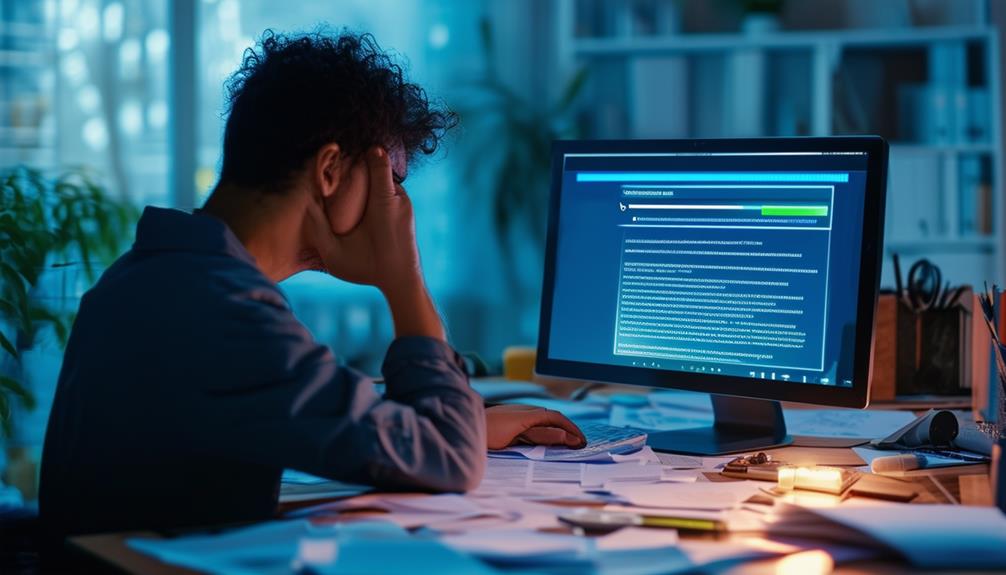Windows 10 Update Problems in 2023 and How to Solve Them
In 2023, Windows 10 users face various update issues, including installation failures, error codes, and performance slowdowns. Common problems include error code 0x8007000D, signifying invalid data, often stalling updates at 30%. Microsoft's Known Issue Rollback (KIR) feature and tools like Windows Update Troubleshooter and System File Checker (SFC) help mitigate these issues. Running `Dism /online /cleanup-image /RestoreHealth` via Command Prompt can additionally resolve many problems. Users should check the Feedback Hub and stay informed about updates and fixes. For further solutions and tools, such as KIR configurations and PowerShell commands, more detailed information is available.
Common Update Issues
In 2023, Windows 10 users frequently encountered installation failures and persistent update issues, greatly impacting system performance and user experience. One of the prevalent problems was the error code 0x8007000D, which indicated missing or damaged files necessary for updates. This error often resulted in the update failing to install, leaving users stuck in a cycle of repeated attempts without resolution.
Moreover, many users reported that updates would get stalled at 30% completion, causing significant delays and frustration. These slow installation processes were not only time-consuming but also disruptive, often prompting users to seek alternative solutions or assistance.
Post-update issues were another common concern. Users frequently experienced Wi-Fi and Bluetooth connectivity failures, along with taskbar malfunctions, which degraded the overall functionality of their systems. The October 2023 cumulative update (KB5031356) was particularly problematic, as it introduced new features whilst simultaneously exacerbating existing installation issues.
To mitigate these problems, Microsoft implemented the Known Issue Rollback (KIR) feature. KIR allowed for the automatic retraction of specific problematic updates, though users on non-managed devices often had to wait up to 48 hours for these fixes to take effect.
In spite of these measures, update issues remained a significant challenge for many Windows 10 users.
Installation Problems
Encountering installation problems with Windows 10 updates, particularly the KB5031356 update, has become a notable challenge for users, often accompanied by the frustrating error code 0x8007000D. This error message indicates invalid data during the installation process, resulting in the update getting stuck at 30% for extended periods. This issue has led to numerous reports of frustration and repeated attempts to resolve the problem.
To tackle these installation problems, Microsoft has acknowledged the widespread issues and is implementing a Known Issue Rollback (KIR) feature. This feature aims to lessen the impact of problematic updates for enterprise users by rolling back the specific changes causing issues.
In the meantime, users can take several troubleshooting steps to potentially resolve the problem. One recommended method involves using the Command Prompt. By running the command `Dism /online /cleanup-image /RestoreHealth`, users can attempt to restore system health, which may facilitate a smoother Windows update process.
Moreover, users experiencing persistent installation failures should check the Feedback Hub for similar reports and monitor for further updates as Microsoft continues to roll out fixes. This proactive approach can help lessen the inconvenience and guarantee a more stable update experience.
Error Codes Explained
Understanding the various error codes that arise during Windows 10 updates is pivotal for diagnosing and resolving installation issues effectively. These codes provide specific indicators about what went wrong during the update process, enabling users to apply targeted fixes.
Error Code 0x8007000D: This error typically signifies invalid data during the installation of Windows updates. It is often associated with missing or corrupted files. To fix this issue, users can run the Windows Update Troubleshooter or use the System File Checker (SFC) to scan and repair corrupted system files.
Error Code 0x800f0831: This code indicates a failure in update installation, frequently linked to conflicts with VPNs, proxy settings, or corrupt system files. Resolving this may involve disabling VPN or proxy settings and running the Deployment Imaging Service and Management Tool (DISM) to restore system health.
Error Code 0xd0000225: Users experiencing this error may encounter login issues, necessitating system repairs or recovery options. Running the Windows Startup Repair can often fix such problems. If the error persists, using the Advanced Startup Options to perform a system restore might be required.
Recent Resolved Issues
Several notable issues affecting Windows 10 users have been resolved in recent updates, greatly improving system performance and user experience.
One significant fix addressed the CrowdStrike issue, which had been causing blue screen errors and necessitating recovery operations. This problem was resolved on August 5, 2024, substantially boosting system stability for those affected.
Another critical resolution involved a currency issue for users with their locale set to Croatia, where the expected currency was not displayed correctly. This issue was fixed on May 14, 2024.
Furthermore, enterprise customers benefited from the resolution of the Microsoft Connected Cache problem, which hindered functionality but was rectified on July 23, 2024.
The update also tackled desktop icon movement problems in multi-monitor setups, which had been causing inconvenience to users. This was resolved on June 28, 2024, thereby improving the user experience.
For those encountering issues with the Open With dialog, where incorrect prompts appeared when right-clicking Taskbar icons, a fix was implemented on June 25, 2024.
These recent fixes not only improve overall system functionality but also address specific user frustrations. Regular updates guarantee that such issues are quickly resolved, highlighting the importance of keeping systems up-to-date to fix Windows problems and improve security.
Ongoing Issues
In spite of the recent resolutions, several ongoing issues continue to challenge Windows 10 users, particularly with installation failures and performance slowdowns following updates. Remarkably, cumulative updates like KB5031356 often lead to common errors, such as the 0x8007000D code, caused by missing or damaged files. These installation failures impede the smooth deployment of updates, causing frustration among users.
Performance slowdowns and connectivity issues have likewise been reported post-update, greatly affecting system stability. Recurring problems include reboot loops and driver failures, which degrade the overall user experience. The July 2023 Windows 10 Version 22H2 Update (KB5040525) introduced a memory leak in Windows Defender Application Control (WDAC), leading to substantial memory exhaustion during device provisioning.
Microsoft has acknowledged these ongoing issues and is actively working on solutions. One remarkable effort is the implementation of the Known Issue Rollback (KIR) feature, which allows the company to revert problematic updates more swiftly.
Furthermore, persistent VPN connection failures post-April 2024 security update remain under investigation, impacting secure network connectivity for many users.
To summarize:
- Installation Failures: Common errors like 0x8007000D from cumulative updates.
- Performance and Connectivity Issues: Reboot loops, driver failures, and memory leaks.
- Known Issue Rollback (KIR): Microsoft's tool for addressing widespread installation problems.
Troubleshooting Steps
To address installation issues, users should first verify that they allow at least one hour for the update process to complete before initiating any troubleshooting steps. This guarantees that the update has adequate time to progress without unnecessary interruptions.
First, verify that you have a stable internet connection, as a disrupted connection can cause the update to stall. Using an ethernet connection can often resolve issues related to Wi-Fi instability. Monitoring the hard drive activity light can likewise provide insight; irregular blinking typically indicates active processing of the update.
If the issue persists, one effective troubleshooting step is to run the `Dism /online /cleanup-image /RestoreHealth` command in an elevated Command Prompt. This command can help repair any underlying system corruption that may be interfering with the update process.
Furthermore, users should confirm they install the latest updates and drivers, as outdated software can cause compatibility issues. Below is a table summarizing key troubleshooting steps:
| Step | Description | Keywords |
|---|---|---|
| Wait One Hour | Allow update process to complete | installation issues |
| Verify Internet Connection | Confirm stable connection, use ethernet if possible | issue, install the latest |
| Run Restore Command | Use Command Prompt to repair system corruption | Command Prompt, restore command |
Update Rollback Methods
When an update leads to system instability, employing update rollback methods can help restore functionality. One effective approach is the Known Issue Rollback (KIR) feature, which allows Windows to automatically revert problematic updates. For non-managed devices, the rollback typically takes effect within 48 hours. Administrators can manually initiate this rollback by configuring Group Policy settings to apply the KIR as soon as it becomes available.
Additionally, users experiencing issues can manually uninstall updates through the following steps: navigate to Settings > Update & Security > Windows Update > View update history > Uninstall updates. This method provides a straightforward way to remove recent updates that may be causing problems.
In more severe cases, rolling back to a previous restore point using the System Restore feature can be highly effective. This involves reverting the system to a state prior to the problematic update, thereby restoring functionality. It is advisable to create regular system backups and previous restore points before applying major updates to facilitate easier rollback if needed.
Here are three key methods for rolling back updates:
- Known Issue Rollback (KIR)
- Uninstall updates via Settings
- System Restore to a previous restore point
PowerShell Solutions
Leveraging PowerShell solutions can provide robust alternatives for managing and troubleshooting Windows 10 updates. When traditional update methods fail, PowerShell offers several commands and modules to address installation issues effectively. The PSWindowsUpdate module, for example, allows users to manage updates through PowerShell. By executing `Get-WindowsUpdate`, users can check for the latest updates available for their system.
For those experiencing installation issues, the `Dism /online /cleanup-image /RestoreHealth` command can be used to repair system files and resolve corruptions. This step is crucial before attempting to update again, ensuring a clean slate for the installation process.
Moreover, PowerShell scripts can be crafted to automate tasks such as clearing the Windows Update cache, which can alleviate issues caused by corrupted files. This method is particularly useful for persistent update errors. PowerShell likewise allows users to configure automatic update settings, providing control over how updates are downloaded and installed.
| Command | Description |
|---|---|
| `Get-WindowsUpdate` | Checks for available updates |
| `Install-Module -Name PSWindowsUpdate` | Installs the PSWindowsUpdate module |
| `Dism /online /cleanup-image /RestoreHealth` | Repairs system files |
| `Clear-WindowsUpdateCache` (custom script) | Clears the Windows Update cache |
IT Admin Tools
Given the complexity of managing updates across multiple devices, IT admins can utilize a variety of specialized tools to streamline and automate the Windows update process effectively. Leveraging these tools guarantees a more efficient and reliable update management system, reducing downtime and potential issues.
- PowerShell Commands: Utilizing PowerShell commands such as `Get-WindowsUpdate` permits IT admins to check for and install updates systematically. This command allows for proactive management of system updates, guaranteeing devices are always up-to-date.
- Known Issue Rollback (KIR): By configuring Group Policy, IT admins can implement Known Issue Rollback (KIR) to automatically remediate problematic updates. This feature helps minimize disruptions by rolling back updates that cause issues, maintaining system stability.
- Update Troubleshooter and API: The Windows 11 Update Troubleshooter and the Windows Updates API via Microsoft Graph are invaluable for diagnosing and resolving common installation problems. These tools help automate the update process, making it easier to manage updates across a large number of devices.
Support and Resources
Steering through Windows 10 update issues is made easier through a variety of support resources and tools designed to assist both end-users and IT administrators.
Immediate assistance can be accessed via the Get Help app or by visiting support.microsoft.com, which offers a plethora of troubleshooting resources. For IT administrators, the Windows Updates API via Microsoft Graph is invaluable for managing and monitoring update deployments in enterprise environments.
Real-time updates on release health and known issues affecting the latest update can be followed on @WindowsUpdate on X. Furthermore, the Windows 10 Update Troubleshooter is a built-in tool that helps resolve common installation issues, providing an automated way to improve the update process.
For more complex issues, users might need to use the Command Prompt as administrator to execute specific commands, with detailed instructions available on Microsoft's support site.
Microsoft's Known Issue Rollback (KIR) feature is particularly useful, as it automatically reverts problematic updates on managed devices, enhancing recovery from update-related issues. This feature guarantees that devices remain operational and minimizes downtime, providing a reliable solution for both individual users and organizations.
Call Zoo for your Tech Needs
To summarize, the myriad of update issues faced by Windows 10 users in 2023, ranging from installation problems to perplexing error codes, demand a systematic and informed approach for resolution.
Even though many issues have been resolved, ongoing problems necessitate vigilance and proactive measures.
Utilizing rollback methods, PowerShell solutions, and specialized IT admin tools can mitigate these challenges.
By leveraging available support and resources, users can navigate the maze of Windows 10 updates with greater ease and confidence.