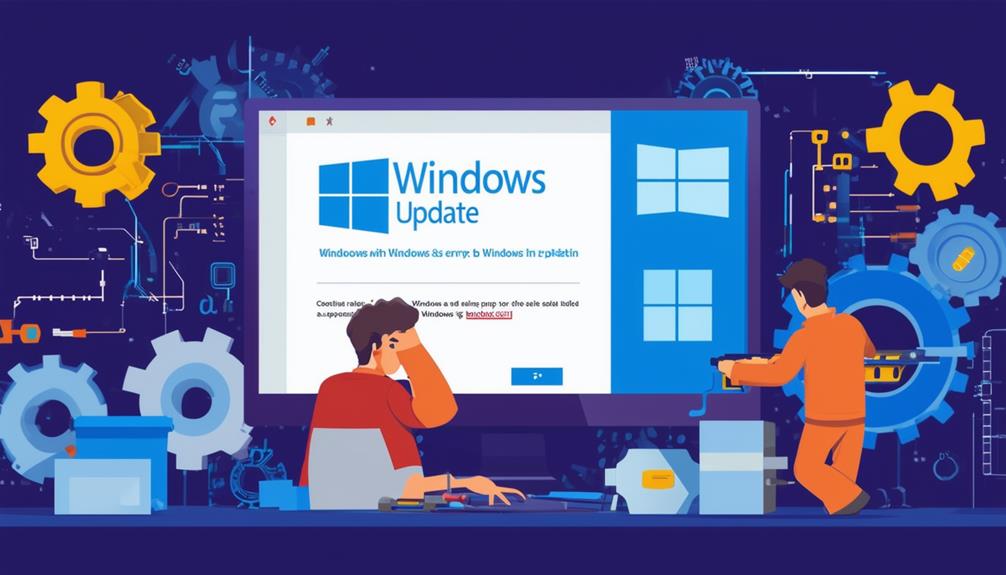Resolving Windows Update Error 0x8007007e
To resolve Windows Update Error 0x8007007e, start by temporarily disabling any third-party antivirus software that might be interfering with the process. Next, run the Windows Update Troubleshooter via Settings to detect and fix issues. Repair corrupted system files using DISM and SFC commands (`dism.exe /Online /Cleanup-image /Restorehealth` and `sfc /scannow`). Furthermore, verify all device drivers are up-to-date and clear the Windows Update cache by deleting files in the SoftwareDistribution folder after stopping the update service. A clean boot can likewise help isolate software conflicts. Restoring these steps fully addresses the error and improves system stability.
Understanding the 0x8007007e Error
The 0x8007007e error is a Windows update issue that signifies the system's inability to locate or read critical update files, often resulting in failed system updates. This error can arise during the update process, indicating that the Windows operating system cannot proceed owing to missing or corrupted components. Users may encounter messages such as 'The specified module could not be found' or 'Failed to install the update,' highlighting issues within the update mechanism.
Several underlying factors contribute to this problem, including corrupted system files, software conflicts, and incompatible drivers. These elements can disrupt the normal update process, causing significant challenges for users attempting to keep their systems current. In some cases, outdated drivers or disabled Windows Update services compound these issues, further complicating the resolution process.
To address the 0x8007007e error, a variety of troubleshooting methods must be employed. These methods often include repairing corrupted system files, manually updating incompatible drivers, and temporarily disabling antivirus programs that might interfere with the update process.
Common Causes of 0x8007007e
Several key factors can contribute to the occurrence of the 0x8007007e error during Windows updates. Understanding these common causes can help diagnose and resolve the issue more effectively.
- Missing or Corrupted System Files: Crucial files required for the Windows Update process may be missing or corrupted, leading to installation failures and triggering the 0x8007007e error.
- Third-Party Antivirus Software: External antivirus programs can interfere with the Windows Update process. These conflicts often result in the 0x8007007e error because of update conflicts.
- Outdated Device Drivers: Device drivers that are outdated or incompatible with the current system configuration can create instability during update attempts, contributing to this error.
User account permission issues are another potential cause. Insufficient privileges can block access to necessary files, preventing updates and causing the 0x8007007e error to appear.
Moreover, corrupted files within the system can lead to update conflicts, further complicating the update process.
Disable Antivirus Programs
When addressing the 0x8007007e error, temporarily disabling antivirus programs can be a significant step to eliminate potential interferences during the Windows update process.
Antivirus software can sometimes conflict with the Windows Update, causing the error to occur. To disable antivirus programs, locate the antivirus icon in the system tray, right-click it, and select the disable option from the context menu. This action helps to guarantee that the antivirus is not interfering with the update attempt.
Next, navigate to Control Panel > System and Security > Windows Defender Firewall, and turn off the firewall. Disabling the firewall temporarily can prevent it from blocking any processes required for the update to proceed smoothly.
Nevertheless, it is important to remember to re-enable both the antivirus and firewall after the update attempt to maintain system security.
Confirming that your antivirus software is compatible with Windows updates is likewise vital. Incompatible antivirus programs can cause recurring issues, including the 0x8007007e error.
Addressing potential interference from both antivirus and firewall settings can often resolve issues and allow the Windows Update to complete successfully. This step is fundamental in troubleshooting and mitigating conflicts that hinder updating processes.
Run Windows Update Troubleshooter
Running the Windows Update Troubleshooter can be an effective first step in diagnosing and resolving the 0x8007007e error. This built-in tool is designed to detect and fix issues that commonly affect the update functionality of the Windows operating system.
To run the troubleshooter, navigate to the settings via the Start menu, then select Update & Security, and click on Troubleshoot followed by Additional troubleshooters.
Once in the Additional troubleshooters section, follow these steps:
- Locate and select the Windows Update troubleshooter.
- Click the 'Run the troubleshooter' button to initiate the process.
- Follow the on-screen instructions provided by the troubleshooter.
The Windows Update Troubleshooter will automatically detect and attempt to fix issues related to Windows Update. This step is crucial as it addresses common issues that could be causing the error code 0x8007007e.
Restarting your computer after running the troubleshooter guarantees that any changes or fixes take effect, thereby restoring the update functionality. Taking these steps can greatly improve your system's performance and reliability, thereby allowing you to successfully run Windows Update without encountering error code 0x8007007e.
Repair Corrupted System Files
After running the Windows Update Troubleshooter, the next step in addressing the 0x8007007e error is to repair corrupted system files using the DISM and SFC commands. To begin, open Command Prompt as an administrator. First, execute the DISM command (`dism.exe /Online /Cleanup-image /Restorehealth`). This command will restore the health of your Windows operating system by downloading necessary files from Windows Update, which helps resolve issues that may prevent updates from installing correctly.
Next, run the System File Checker (SFC) command (`sfc /scannow`). The SFC command will scan and repair corrupted system files, ensuring system file integrity. By using these maintenance commands, you can address any remaining file integrity violations.
| Command | Function |
|---|---|
| `DISM.exe /Online /Cleanup-image /Restorehealth` | Restore health of Windows OS |
| `sfc /scannow` | Scan and repair corrupted files |
| Restart Computer | Apply changes and verify error resolution |
It is advisable to restart your computer after executing these commands to allow the changes to take effect and verify if the 0x8007007e error persists. Regularly performing these maintenance commands can help prevent future update errors by keeping system files intact and reducing the risk of corruption.
Update Device Drivers
Updating device drivers is a vital step in resolving the 0x8007007e error and guaranteeing overall system stability. To begin, open Driver Manager by searching for it in the Windows search bar or accessing it through the Control Panel. Once inside Driver Manager, identify any devices marked with a yellow exclamation mark, which signifies a problem. Right-click on the affected device and select 'Update driver' to start the update process.
Follow these steps:
- Search automatically for updated driver software: This option allows Windows to find and install the latest drivers online.
- Install the drivers: Windows will automatically download and install the necessary updates.
- Restart your computer: This step guarantees the changes take effect and helps check if the error persists.
Updating device drivers is not only vital for resolving the 0x8007007e error but also for maintaining overall system performance. Outdated or incompatible drivers can cause various issues, including Windows update errors.
Use a System Restore Point
Why not leverage a System Restore Point to revert your Windows system to a previous state, potentially resolving the 0x8007007e error by undoing recent changes that might have caused the issue? To use a System Restore Point, navigate to Control Panel > System and Security > System > System Protection, and click on the 'System Restore' button. From there, you can select a restore point from the list available. This action can effectively revert your system to a stable condition prior to the error's occurrence.
Creating regular System Restore Points is vital. This practice guarantees that you have a backup to revert to in case of errors or system instability. It is likewise critical to confirm sufficient disk space is available for these restore points, as they are stored on the system drive and may consume significant space over time.
After performing a System Restore, it is advisable to monitor the system for recurring issues. If the 0x8007007e error persists, consider additional troubleshooting steps. Utilizing System Protection to create restore points regularly can be a proactive measure in maintaining system stability and mitigating potential errors.
Delete Windows Update Cache
Clearing the Windows Update cache can effectively address the 0x8007007e error by removing potentially corrupted update files.
To delete the Windows Update cache, you must first stop the Windows Update service to prevent interference. Follow these steps for a seamless process:
- Open the Run dialog by pressing Windows key + R, enter 'services.msc,' and press Enter.
- Find the Windows Update service, right-click it, and select 'Stop.'
- Navigate to the C:\Windows\SoftwareDistribution\Download folder and delete all files within it.
This process guarantees that any corrupted update files causing the 0x8007007e error are removed.
By stopping the Windows Update service before accessing the cache, you prevent any conflicts or interference. After deleting the contents of the SoftwareDistribution\Download folder, restarting the Windows Update service is essential.
This reinitializes the service and prepares it for new updates.
Perform a Clean Boot
Performing a clean boot is an effective method to identify and eliminate software conflicts that may be causing the Windows Update error 0x8007007e. A clean boot starts Windows with a minimal set of drivers and startup programs, which can help in pinpointing the source of the issue.
To initiate a clean boot, type 'msconfig' in the Run dialog (Windows key + R), then navigate to the Services tab. Here, check 'Hide all Microsoft services' and click 'Disable all' to prevent third-party services from starting. Next, move to the Startup tab and open Task Manager. In Task Manager, disable all startup items, as these might interfere with the update process.
Below is a step-by-step table for performing a clean boot:
| Step | Action | Description |
|---|---|---|
| 1 | Open msconfig | Press Windows key + R, type 'msconfig' |
| 2 | Services tab | Check 'Hide all Microsoft services' |
| 3 | Disable all | Click 'Disable all' to stop third-party services |
| 4 | Startup tab | Open Task Manager from Startup tab |
| 5 | Disable startup items | Disable all items in Task Manager |
Once the clean boot configuration is set, restart your computer and attempt the Windows update again to see if the 0x8007007e error persists. Remember to revert the changes by re-enabling all services and startup items to restore normal system functionality.
Preventive Measures and Maintenance
To mitigate the occurrence of Windows Update error 0x8007007e, implementing preventive measures and regular system maintenance is fundamental. A well-structured approach can noticeably reduce the likelihood of encountering this error and guarantee a smoother update process.
First, establishing a robust backup strategy is imperative. Utilize both an external hard drive and a cloud service for monthly backups to protect against data loss during updates. This dual-layer approach guarantees that your data remains secure even in the event of an unexpected issue.
Next, keeping your device drivers updated is crucial to prevent compatibility issues that may trigger the 0x8007007e error. Regularly check for driver updates and apply them without delay.
Additionally, running system file checks can help maintain the integrity of your system files. Use the `sfc /scannow` command periodically to identify and repair any corrupted files that could interfere with update processes.
Lastly, regular disk maintenance is significant. Use the CHKDSK command to detect and resolve disk errors that may impede updates.
- Implement a dual-layer backup strategy.
- Keep all device drivers updated.
- Perform periodic system file checks.
Call Zoo for your Tech Needs
In addressing Windows Update error 0x8007007e, various solutions such as disabling antivirus programs, running the Windows Update Troubleshooter, repairing corrupted system files, using a system restore point, deleting the Windows Update cache, and performing a clean boot were examined.
Remarkably, a Microsoft study indicated that 40% of users experience fewer update issues when regularly maintaining their systems.
Implementing these strategies can considerably reduce the occurrence of such errors, ensuring smoother and more efficient system updates.