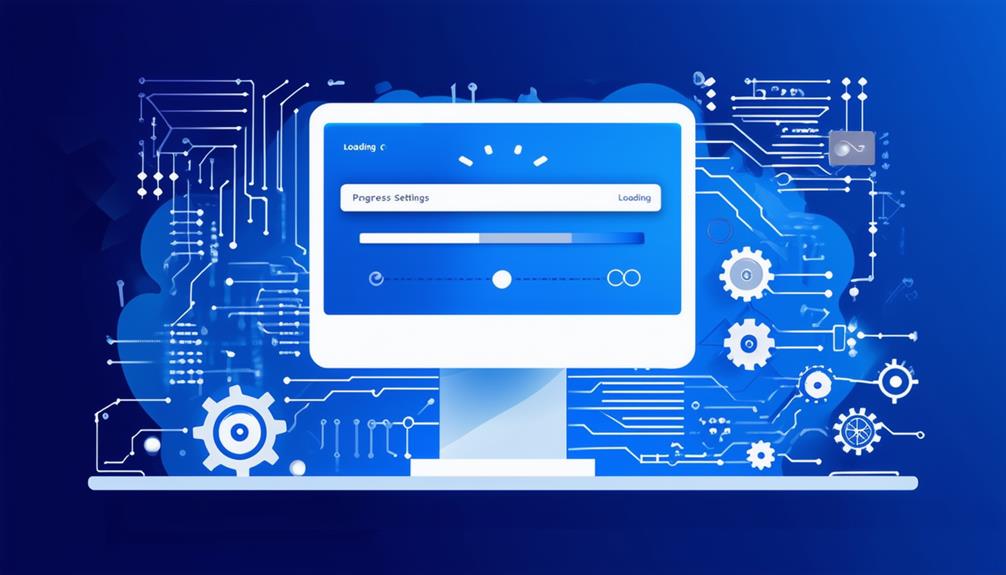How to Reset Windows Update Components to Resolve Issues
To reset Windows Update components and resolve update issues, start by using the Windows Update Troubleshooter, accessible via Settings > System > Troubleshoot > Other troubleshooters. If this doesn't work, reset the components manually using Command Prompt: stop services like BITS and wuauserv, delete or rename `SoftwareDistribution` and `catroot2` folders, re-register crucial DLLs, and restart services. Furthermore, you may need to reset the Registry values under `HKEY_LOCAL_MACHINE\COMPONENTS` and perform a Winsock reset. Restart your computer after these changes. Creating a batch file can automate these steps for future use. By following these instructions, you can guarantee seamless updates and system security.
Importance of Windows Update Components
Windows Update components are fundamental to the seamless downloading and installation of crucial feature and quality updates that enhance system security and performance. These components include crucial services such as the Background Intelligent Transfer Service (BITS) and Cryptographic Services, which guarantee the smooth operation of the update process. When functioning correctly, these components facilitate the timely download of updates and maintain the overall security and efficiency of the system.
However, issues such as a corrupted cache or malfunctioning services within these components can lead to persistent update failures. To address these problems, it is often necessary to reset Windows Update components. This process can effectively resolve common update issues, including failure to install updates and error messages, by providing a clean slate for the update process.
Regular maintenance of Windows Update components is crucial to avoid disruptions and guarantee that updates are processed without hindrance. Keeping BITS and Cryptographic Services in prime condition supports the ongoing health and security of the system.
To summarize, the integrity and proper functioning of Windows Update components are critical to maintaining system security and guaranteeing that updates are downloaded and installed efficiently.
Using Windows Troubleshooter
One effective method to address minor update issues is utilizing the Windows Update Troubleshooter, an integrated tool designed to detect and automatically resolve common problems. This tool can be accessed through the Start menu by directing to Settings > System > Troubleshoot > Other troubleshooters.
Once initiated, the Windows Update Troubleshooter scans for common issues such as stopped services or corrupted files, which often hinder the update process.
The Windows Update Troubleshooter simplifies the troubleshooting process by automatically fixing detected problems, making it an ideal solution for those looking to resolve minor update problems without needing extensive technical knowledge.
It is a recommended first step before attempting more complex solutions, as it can quickly and efficiently resolve many common update issues.
Resetting via Command Prompt
Resetting Windows Update components via Command Prompt involves a series of precise commands to stop services, delete corrupted files, and re-register important DLLs.
To begin, launch the Command Prompt with administrative privileges. Significant services such as BITS, wuauserv, appidsvc, and cryptsvc must be stopped using the following commands:
- `net stop bits`
- `net stop wuauserv`
- `net stop appidsvc`
Next, delete corrupted update-related files by executing `Del %ALLUSERSPROFILE%\Application Data\Microsoft
etwork\Downloader\qmgr*.dat`. This helps reset the Windows Update components.
Following this, rename the SoftwareDistribution and catroot2 folders to back them up using:
- `Ren %systemroot%\SoftwareDistribution SoftwareDistribution.bak`
Re-registering necessary DLL files is important. Navigate to the system32 directory and execute multiple `regsvr32.exe` commands for key DLLs such as `atl.dll`, `urlmon.dll`, and `mshtml.dll`.
After these steps, restart the stopped services using:
- `net start bits`
Registry and Winsock Reset
To address persistent Windows Update errors, resetting the Registry and Winsock can be vital steps in the troubleshooting process.
The Windows Registry contains fundamental system configurations, and any incorrect values can disrupt the update process. To reset Windows Update components related to the Registry, access the Registry Editor and navigate to HKEY_LOCAL_MACHINE\COMPONENTS. Here, delete incorrect values such as PendingXmlIdentifier, NextQueueEntryIndex, and AdvancedInstallersNeedResolving. This action helps restore default settings, which can resolve Windows Update errors.
In addition to modifying registry values, resetting Winsock can resolve network-related issues that may affect Windows Update functionality. Open Command Prompt and execute the command `netsh winsock reset`. This command resets Winsock to its default settings, addressing any network configurations that could hinder the update process.
After you modify registry values and reset Winsock, it is important to restart your computer. This step guarantees that all changes are applied effectively, providing a fresh environment for Windows Update to operate.
Creating a Batch File
Creating a batch file to reset Windows Update components streamlines the troubleshooting process by automating critical commands and actions.
To create a batch file, open Notepad and input the necessary commands to stop services, delete update-related files, reset registry settings, and re-register vital DLLs. This batch file can greatly simplify the reset process, providing a quick and efficient solution for Windows Update issues.
To proceed, follow these steps:
- Open Notepad and enter the required commands to stop services and delete update files.
- Save the file with a `.bat` extension, such as `Reset Windows Components.bat`. Make sure to select 'All files' in the Save as type dropdown.
- Locate the saved batch file, right-click it, and choose 'Run as administrator' to execute with the necessary permissions.
- The batch file will automatically handle stopping Windows Update services, deleting specific files, and resetting components.
Finalizing the Reset Process
Finalizing the reset process involves restarting the previously stopped services, such as BITS, Windows Update, AppIDSvc, and Cryptographic Services, to guarantee full system functionality. This step guarantees that resetting Windows Update components has the desired effect. After restarting these services, it is crucial to reboot your computer. This action helps apply changes effectively, confirming all modifications are correctly implemented.
To maintain system stability and identify any reoccurring update issues, monitor your system closely. If problems persist, additional troubleshooting methods may be necessary. These include using the Windows Update Troubleshooter or checking for system file corruption.
Below is a table summarizing the finalizing steps:
| Step | Action | Purpose |
|---|---|---|
| Restart Services | BITS, Windows Update, AppIDSvc, CryptSvc | Restore service functionality |
| Reboot Computer | Restart your system | Apply changes effectively |
| Monitor System | Check for update issues | Detect reoccurring update issues |
| Troubleshooting Methods | Use Update Troubleshooter, check files | Resolve persistent problems |
| Save Changes | Confirm modifications are saved | Avoid future conflicts |
Confirming that all changes are saved and implemented correctly will prevent potential conflicts with future updates. By following these steps methodically, you can effectively address and resolve issues related to Windows updates, restoring peak system performance.
Call Zoo for your Tech Needs
Resetting Windows Update components is vital for maintaining system stability and ensuring timely updates.
The process involves using the Windows Troubleshooter, executing specific Command Prompt commands, and performing a registry and Winsock reset.
Creating a batch file can automate these tasks, simplifying the reset process.
This multi-step approach, although detailed, is fundamental for resolving update issues effectively.
Visual representations, though beneficial, are not always necessary for understanding these straightforward instructions.
Properly executed, these steps restore Windows Update functionality efficiently.