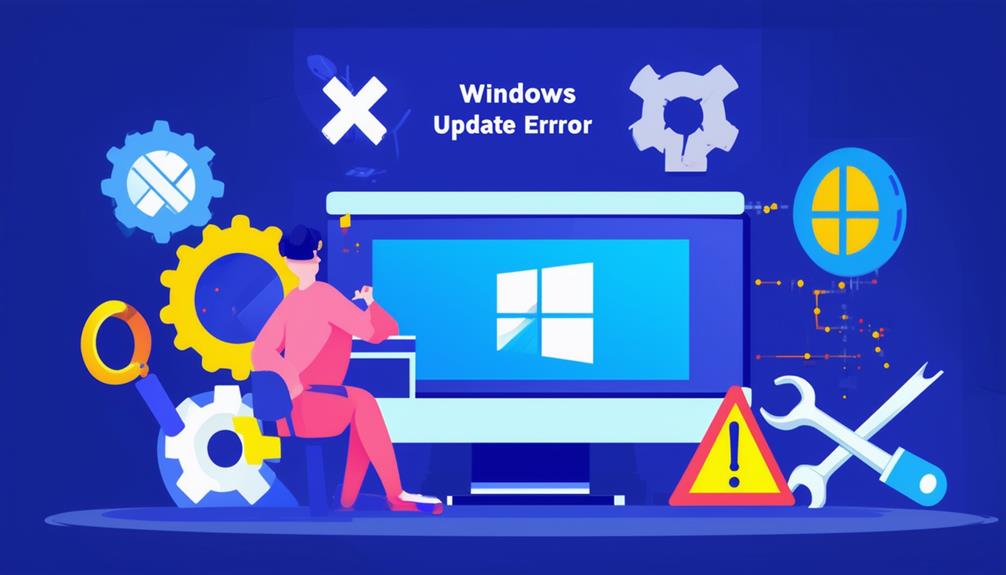Troubleshooting Windows Update Error 0x80070424
Windows Update Error 0x80070424 typically occurs because of missing or corrupted system files and crucial services. Start by verifying that Windows Update, BITS, and Windows Installer services are running through the Services.msc management console. Use the Windows Update Troubleshooter found in Settings > Update & Security, and verify sufficient disk space is available. Temporarily disable third-party antivirus software if applicable. Advanced steps include running the System File Checker (sfc /scannow) and DISM tool (DISM.exe /Online /Cleanup-image /Restorehealth). Furthermore, a clean boot or reinstalling Windows may resolve deeper issues. More tailored methods can improve the chances of resolving this error.
Understanding Error 0x80070424
Error 0x80070424 typically occurs when significant components necessary for the Windows Update process are missing, corrupted, or malfunctioning. This error code signifies that the system cannot locate fundamental Windows services or files required to complete the update process, leading to installation failures. The primary culprits are often missing components or corrupted files within the system.
The error arises when fundamental Windows services, such as Windows Update or Background Intelligent Transfer Service (BITS), are not running or have been disabled. These services are essential for downloading and installing updates, and their absence or malfunction can halt the update process.
Furthermore, corrupted system files or incorrect registry entries can further complicate the issue, making it important to utilize repair tools like the System File Checker (SFC) to diagnose and fix these problems.
Error messages accompanying error code 0x80070424 typically indicate that specific services are not installed or operational, thereby complicating the troubleshooting process for updates.
To effectively address this error, users must guarantee their system has adequate disk space and a stable internet connection, as these factors can likewise exacerbate update issues. Understanding these elements is vital for resolving the error and maintaining a smooth Windows Update experience.
Initial Troubleshooting Steps
To resolve Windows Update error 0x80070424, begin by verifying that essential services such as Windows Update, Background Intelligent Transfer Service (BITS), and Windows Installer are active and properly configured through the Services.msc management console. Open the console by typing 'services.msc' in the Run dialog box (press Win + R) and check the status of these services. They should be set to 'Automatic' and running to facilitate the update process.
Next, run the Windows Update Troubleshooter by proceeding to Settings > Update & Security > Troubleshoot. The troubleshooter can help identify and resolve common issues automatically. Furthermore, confirm there is sufficient disk space available for updates, as low disk space can impede the installation process. Free up space if necessary by removing unnecessary files.
After making any changes to services or settings, restart your computer. This step is vital to refresh the update processes and clear minor glitches that might be affecting the update functionality.
Lastly, consider temporarily disabling third-party antivirus software, as it can interfere with the update process. After disabling the antivirus, attempt to check for updates again. By following these steps, you can effectively troubleshoot and resolve the error code 0x80070424.
Using Windows Troubleshooter
Utilizing the Windows Troubleshooter can be an effective method for diagnosing and resolving issues related to Windows Update error 0x80070424. This tool is accessible through Settings > Update & Security > Troubleshoot and is designed to help users identify and rectify common issues related to Windows Update.
When running the Windows Update Troubleshooter, users are guided through a series of prompts that diagnose problems with the update process and suggest potential fixes. The Troubleshooter may attempt to automatically reset Windows Update components, check for corrupted files, and verify that necessary services are running properly.
This systematic approach helps to address common issues that might otherwise prevent a successful update installation. Although the Windows Troubleshooter does not guarantee the resolution of all update error code 0x issues, it can provide valuable insights and recommendations that lead to effective solutions.
Additionally, for problems particularly related to the Microsoft Store, users can run the Windows Store Troubleshooter. This tool addresses issues with the Microsoft Store and its updates, offering another layer of support for verifying the overall smooth functioning of the Windows system.
Advanced Repair Methods
Advanced repair methods provide a deeper level of troubleshooting for resolving Windows Update error 0x80070424, often involving specialized tools and commands to address more complex system issues.
One of the primary steps involves running the System File Checker (SFC) tool. By executing the `sfc /scannow` command in an elevated Command Prompt, you can repair corrupted system files that might be causing the error.
Furthermore, the Deployment Imaging Service and Management Tool (DISM) can be utilized with the command `DISM.exe /Online /Cleanup-image /Restorehealth` to resolve problems with the Windows image that could affect update installations.
Performing a clean boot is another advanced method to troubleshoot by eliminating potential software conflicts interfering with the Windows Update process. This method guarantees that only fundamental services and startup programs are running, allowing for a smoother troubleshooting experience.
If these steps fail to resolve the issue, an In-Place Upgrade of Windows is recommended. This process reinstalls the operating system while preserving your files and applications, effectively addressing underlying issues causing update failures.
Using these advanced methods can greatly enhance the chances of resolving error 0x80070424 and guaranteeing successful Windows Update operations.
Resetting Update Components
Resetting Windows Update components is a fundamental step when advanced repair methods fail to resolve error 0x80070424.
To begin, you must stop services related to Windows Update. Open Command Prompt as an administrator and execute the following commands: `net stop bits`, `net stop wuauserv`, and `net stop cryptsvc`. These commands halt the Background Intelligent Transfer Service (BITS), Windows Update service, and Cryptographic service respectively, ensuring no processes interfere with subsequent steps.
Next, proceed to delete the SoftwareDistribution and Catroot2 folders, which store cached update files, by running `rd /s /q %windir%\SoftwareDistribution` and `rd /s /q %windir%\system32\catroot2`. This action clears any potentially corrupted files that could be causing the update error.
After deleting these folders, restart services to re-enable the update process by executing `net start bits`, `net start wuauserv`, and `net start cryptsvc`. This step is vital to resume normal operation of Windows Update.
For additional assistance, you can run the Windows Update Troubleshooter to reinitialize the update process automatically.
If persistent issues remain, consider using the ResetWUEng.cmd script from Microsoft's official repository, which automates the process to fix Windows Update errors effectively.
Additional Resources and Support
Frequently, users encountering Windows Update error 0x80070424 can benefit from exploring the extensive resources and support options provided by Microsoft.
The Microsoft Update Catalog site is an invaluable tool, offering a searchable database of specific KB updates that can help resolve the 0x80070424 error. Users can search the web for these updates and run the setup file directly from the site to fix the error.
For those needing more guided assistance, the official Microsoft support website contains detailed troubleshooting guides. These guides include step-by-step instructions for using tools like the System File Checker (SFC) and the Deployment Imaging Service and Management Tool (DISM) to repair system files, addressing issues that arise when important Security and quality services are not running.
Community forums are another excellent resource, allowing users to share their experiences and solutions related to similar update issues.
If these resources do not resolve the problem, users can contact support for information and personalized assistance in troubleshooting persistent Windows Update Error 0x problems.
Utilizing these resources guarantees users receive thorough support, improving the likelihood of resolving the error efficiently and effectively.
Call Zoo for your Tech Needs
To summarize, error 0x80070424 in Windows Update can be effectively addressed through a variety of methods.
Initial troubleshooting steps, utilizing the Windows Troubleshooter, and advanced repair techniques form the foundation of resolving this issue.
Resetting update components further guarantees the eradication of persistent errors.
By approaching the problem with these systematic methods, resolving error 0x80070424 becomes akin to untangling a complex knot, restoring functionality and stability to the system.
For continued assistance, refer to additional resources and support channels.