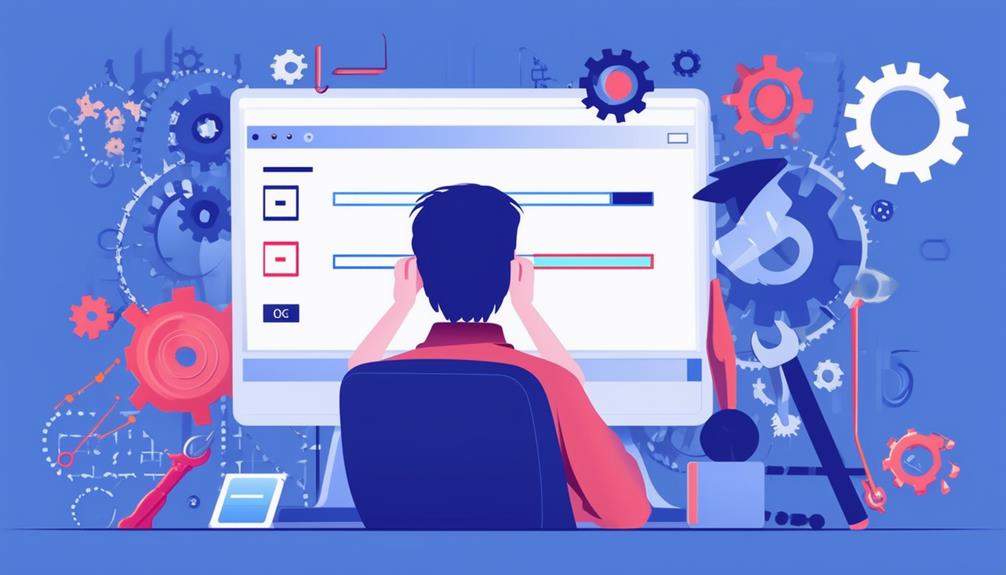Resolving Windows Update Error 0x80070057
Resolving Windows Update error 0x80070057 involves addressing storage space issues, corrupted system files, and disk errors. Start by using the Windows Update Troubleshooter found in Settings for automated fixes. Free up disk space using Disk Cleanup and transfer large files to external storage. Run System File Checker (sfc /scannow) and the DISM tool (DISM /Online /Cleanup-Image /RestoreHealth) to repair system files. Confirm to clear the Windows Update cache and consider resetting Windows Update components if problems persist. Regular maintenance and software updates help prevent such errors. Discover additional solutions for confirming a smooth update process.
Understanding Error 0x80070057
Error 0x80070057 is a prevalent issue in Windows Update processes, often signifying storage-related problems such as insufficient disk space or file system incompatibility. This error code frequently appears during updates, particularly when users upgrade from older Windows versions.
The error typically indicates that the system is encountering storage issues, which can manifest as insufficient disk space or problems with the System Reserved Partition. Furthermore, corrupted system files can contribute to this issue, disrupting the Windows Update process.
One of the primary causes of error code 0x80070057 is a lack of sufficient disk space. Windows requires a minimum amount of free space to download and install updates. If this space is unavailable, the update process may fail.
Another common cause is corrupted system files, which can interfere with the update process. To address this, users may need to run SFC (System File Checker) to repair these files.
Issues with the System Reserved Partition, which stores boot-related files, can likewise trigger this error. Understanding these underlying causes is vital for effectively troubleshooting and resolving error code 0x80070057 in the Windows Update process.
Common Troubleshooting Solutions
To effectively resolve Windows Update error 0x80070057, users can employ several common troubleshooting solutions that address the underlying causes of the issue. One of the primary methods is using the Windows Update Troubleshooter, accessible through Settings > Update & Security > Troubleshoot > Windows Update. This tool provides automated fixes for typical update-related problems. Restarting the Windows Update Service can likewise be effective. This involves editing the registry at HKEY_LOCAL_MACHINE\SOFTWARE\Microsoft\WindowsUpdate\UX and setting IsConvergedUpdateStackEnabled and UxOption to 0, followed by restarting the service via Command Prompt.
Another approach is manually installing updates from the Microsoft Update Catalog. Users can search for the required KB file, download it, and run the installation. Clearing temporary files using Disk Cleanup is beneficial for freeing up space and removing unnecessary files that may interfere with the update process. Furthermore, identifying and uninstalling incompatible software, such as Cybereason Ransomfree, can resolve software conflicts that hinder the installation of updates.
Here is a summary of these solutions:
| Solution | Description | Tools Required |
|---|---|---|
| Windows Update Troubleshooter | Provides automated fixes for common update issues | Built-in tool |
| Restart Windows Update Service | Edit registry and restart service via Command Prompt | Registry Editor, Command Prompt |
| Install updates manually | Download and run updates from the Microsoft Update Catalog | Web browser, installer |
| Disk Cleanup | Remove temporary files and free up space | Built-in tool |
| Uninstall incompatible software | Identify and remove software causing conflicts | Control Panel, Settings |
These methods collectively help fix Windows Update errors and guarantee a smoother update process.
Disk Space Management
Effective disk space management is crucial for ensuring ideal system performance and preventing issues related to insufficient storage. One of the primary steps in managing disk space is to regularly run Disk Cleanup. This built-in utility helps remove temporary files and other unnecessary data that can accumulate over time, hindering system performance.
Moreover, transferring large files, such as videos and backups, to external storage or cloud services can greatly free up space on your main drive.
Utilizing specialized tools like MiniTool Partition Wizard can further improve disk space management. This software allows users to analyze disk usage and identify large files or folders that can be deleted or moved to optimize space.
Another effective strategy is deleting the Windows.old folder, which is created during system upgrades. This folder can occupy several gigabytes, and its removal can recover substantial disk space.
For those experiencing low space on the C drive, using partition management software to extend the partition by reallocating free space from other partitions on the same drive can be advantageous.
These measures not only free up space but they also prevent errors related to corrupted system files, thereby boosting system performance and facilitating smoother Windows Updates.
System Repair and Maintenance
Maintaining and repairing your system is pivotal for preventing Windows Update errors and guaranteeing overall system stability and performance. When Windows Update fails because of error code 0x80070057, it often means there are corrupted system files hindering the update process. To fix this, you can run the following tools and procedures:
- System File Checker (SFC): Use 'sfc /scannow' in an elevated Command Prompt to detect and repair corrupted system files.
- DISM Tool: Execute `DISM /Online /Cleanup-Image /RestoreHealth` to perform deeper repairs on the Windows image.
- System Restore Point: Always create a System Restore Point before making significant changes, allowing you to revert to a previous state if needed.
- Backup Important Data: Prioritize data backup to prevent loss during repairs.
- Regular Maintenance: Keep update logs and run 'chkdsk' to identify and fix disk errors affecting the update process.
Here's a helpful table summarizing these steps:
| Tool/Procedure | Command/Action | Purpose |
|---|---|---|
| System File Checker | `sfc /scannow` | Detects and repairs corrupted system files |
| DISM | `DISM /Online /Cleanup-Image /RestoreHealth` | Deep repair of Windows image |
| System Restore Point | Create via System Properties | Revert system to previous state if needed |
| Backup Data | Use backup software or manual methods | Prevent data loss during troubleshooting |
| Regular Maintenance | Review logs, run `chkdsk` | Identify and fix disk errors affecting updates |
Implementing these steps guarantees a smoother update process and improves system performance.
Disk Error Checking
Proper disk error checking is essential for identifying and repairing file system errors and bad sectors that can cause Windows Update errors, including the notorious 0x80070057.
One effective way to address these issues is by using the Check Disk utility (chkdsk). This tool is designed to detect and repair file system errors and bad sectors on your drive, thereby mitigating potential internal errors that could disrupt Windows Update processes.
To utilize chkdsk, open Command Prompt as an administrator and input the command `chkdsk /f /r`. This command not only fixes errors but likewise recovers readable information from bad sectors. If the drive is currently in use, you can schedule a disk check on the next system restart by using the command `chkdsk C: /f /r`, ensuring the disk is checked upon reboot.
Alternatively, the Windows Error Checking tool, accessible through the Properties menu of the drive, offers a user-friendly interface for checking and repairing disk errors without needing command line access.
Regularly monitoring disk health with third-party tools can further help in preemptively identifying issues, thereby preventing system errors like 0x80070057 during Windows Updates.
Seeking Professional Help
When all troubleshooting methods, such as disk error checking, fail to resolve Windows Update error 0x80070057, seeking professional help becomes a prudent next step.
Professional help from a qualified technician can offer a deeper analysis of complex system configurations and persistent error messages. Microsoft support provides dedicated resources and assistance, offering guidance tailored to specific error codes and update issues.
Documenting error messages, the troubleshooting steps already undertaken, and current system configurations can greatly assist professionals in diagnosing the problem more effectively.
Moreover, online community forums and tech support resources often contain discussions from users who have encountered similar issues. These platforms can offer insights and potential solutions that professionals might find valuable.
Engaging professional help is particularly advisable when critical data may be at risk. Scenarios requiring a system restore or hardware replacement likewise necessitate expert intervention to avoid further complications.
Call Zoo for your Tech Needs
In summary, addressing Windows Update error 0x80070057 requires a multifaceted approach, akin to traversing a maze.
Implementing common troubleshooting methods, managing disk space effectively, performing system repairs, and conducting thorough disk error checks are vital steps.
When these efforts prove insufficient, seeking professional assistance may be necessary.
Through diligent application of these strategies, users can resolve the error and guarantee the smooth operation of their systems, thereby enhancing overall computer performance and reliability.