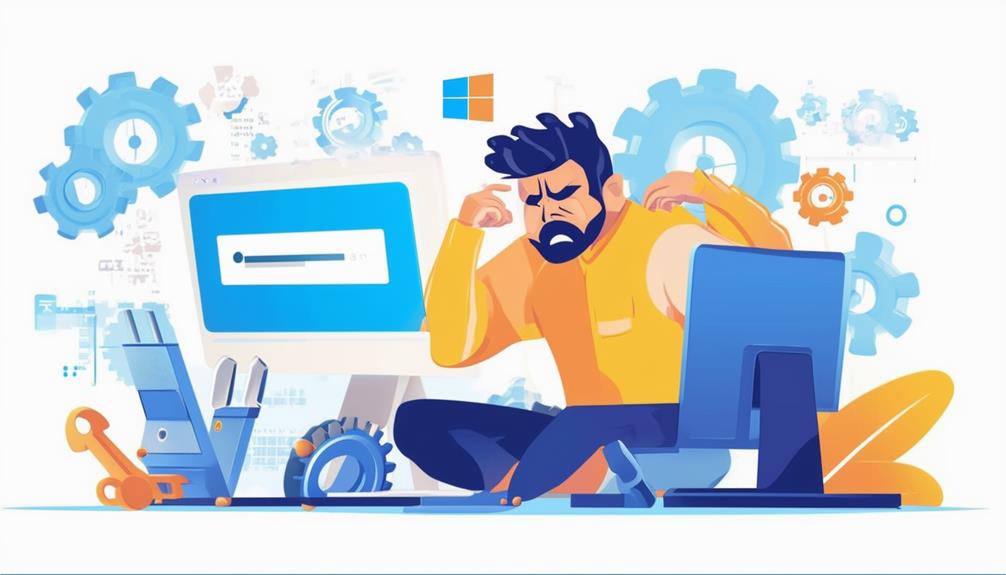How to Fix Windows Update Error 0x8024a105
To resolve Windows Update Error 0x8024a105, start by restarting your computer and guaranteeing a stable internet connection. Verify sufficient disk space and run the Windows Update Troubleshooter. If issues persist, reset update components by stopping services like wuauserv and deleting files in the `SoftwareDistribution` folder, then restart the services. Use DISM and SFC tools to repair corrupted files, and guarantee the Background Intelligent Transfer Service (BITS) is active. If these methods fail, consider reinstalling Windows 10, guaranteeing data backup. Following these steps can address the update issue and restore functionality, with further details available for continued guidance.
Understanding Error 0x8024a105
Error 0x8024a105 signifies complications within the Windows Update mechanism, often caused by network issues, corrupted update files, or incorrect proxy settings. This error typically arises when users attempt to check for updates via the Windows Settings app, leading to messages suggesting they try again later or seek support.
Understanding the root causes of error code 0x8024a105 is vital for addressing problems installing updates and ensuring system security and performance. The error is closely associated with the Automatic Updates client in Windows. It can frequently occur during the installation of updates, particularly when there are existing failed updates.
Issues with network connectivity can prevent the update service from communicating with Microsoft's servers, leading to this error. Corrupted update files can further hinder the update process, making it difficult for the system to apply necessary patches.
Moreover, incorrect proxy settings can disrupt the update mechanism, causing error code 0x8024a105 to appear. Encountering similar errors such as 0x80242006 and 0x80244004 highlights the prevalence of update-related issues within Windows.
Even though not officially documented, understanding and resolving error 0x8024a105 is vital for maintaining the ideal functionality and security of your system.
Initial Troubleshooting Steps
To effectively address error 0x8024a105, begin with these initial troubleshooting steps to eliminate common issues that disrupt the Windows Update process.
First, restart your computer to clear temporary issues that may hinder the update process; this simple step can often resolve minor glitches.
Next, check your network connection by switching between wired and wireless options, as connectivity issues frequently cause update errors like 0x8024a105. Confirming a stable network connection is critical for the update service to function correctly.
Additionally, verify that there is sufficient disk space on your system. Inadequate disk space can prevent updates from being downloaded and installed properly, so make sure your system has enough available storage.
Use the Windows Update Troubleshooter by guiding yourself to Settings > Update & Security > Troubleshoot > Additional troubleshooters, and selecting Windows Update. This tool automatically identifies and fixes common problems associated with the update process.
Resetting Update Components
Resetting update components is a crucial step in resolving persistent Windows Update errors like 0x8024a105. This process involves stopping vital services to prepare for the cleanup of update files.
Begin by opening Command Prompt as an administrator. Execute the commands `net stop wuauserv`, `net stop cryptsvc`, `net stop bits`, and `net stop msiserver` to halt the Windows Update, Cryptographic Services, Background Intelligent Transfer Service (BITS), and the Windows Installer services, respectively.
Once these services are stopped, navigate to the `C:\Windows\SoftwareDistribution` folder. Here, delete all files to remove potentially corrupted update data that might be causing error code 0x8024a105. This step guarantees that any problematic files are cleared out, paving the way for a fresh start.
After deleting the files, restart the services by executing the commands `net start wuauserv`, `net start cryptsvc`, `net start bits`, and `net start msiserver`. This reinitializes the update process, enabling Windows Update to function correctly.
Advanced Repair Tools
After resetting update components, leveraging advanced repair tools can further improve the chances of resolving Windows Update error 0x8024a105. One of the primary advanced repair options is utilizing the DISM tool, which can be executed via Command Prompt with the command `dism.exe /Online /Cleanup-image /Restorehealth`. This tool is designed to repair corrupted system files that may hinder Windows Update functionality.
In addition to the DISM tool, running the System File Checker (SFC) command `sfc /scannow` is recommended. This command scans for and restores corrupted files that could be causing the update error. Both of these tools work to guarantee that your system files are intact and functioning correctly.
Another effective strategy involves booting your PC into Safe Mode. Safe Mode allows users to troubleshoot issues or perform clean installations without interference from third-party software that might disrupt the update process.
Furthermore, confirming the Background Intelligent Transfer Service (BITS) is active and functioning properly is vital, as this service is fundamental for Windows Update operations.
If traditional methods fail, performing an offline upgrade may be necessary, as this can bypass typical update mechanisms to resolve persistent issues with error code 0x8024a105.
Reinstalling Windows 10
Reinstalling Windows 10 can serve as a definitive measure to resolve the persistent Windows Update error 0x8024a105, effectively restoring system integrity and performance. This process involves restoring system files and settings to their original state, which can eliminate underlying issues causing the error.
Before initiating the reinstallation process, it is vital to backup important data to prevent any potential loss. Users can create a Windows 10 installation media USB drive using the Media Creation Tool available on Microsoft's website. This tool facilitates a smooth reinstallation process.
During the reinstallation, users have the option to either keep their files or perform a clean install. Opting for a clean install will remove all applications and settings, offering a fresh start and potentially increasing system performance.
After completing the reinstallation, it is critical to install all necessary updates without delay. This step guarantees the system remains secure and operates efficiently.
Reinstalling Windows 10 not only resolves the Windows Update error but likewise restores settings and improves overall system performance. By following these steps, users can effectively address and overcome the persistent error, guaranteeing their system functions at its best.
Call Zoo for your Tech Needs
Conquering the complexities of Windows Update error 0x8024a105 necessitates careful consideration of several steps.
Commence with initial troubleshooting, then proceed to reset update components.
Should issues persist, advanced repair tools offer further solutions.
Ultimately, reinstalling Windows 10 stands as a last resort.
This structured strategy systematically simplifies the resolution process, ensuring efficient and effective error eradication.
By adhering to these steps, system stability and software security are greatly sustained, safeguarding operational integrity.