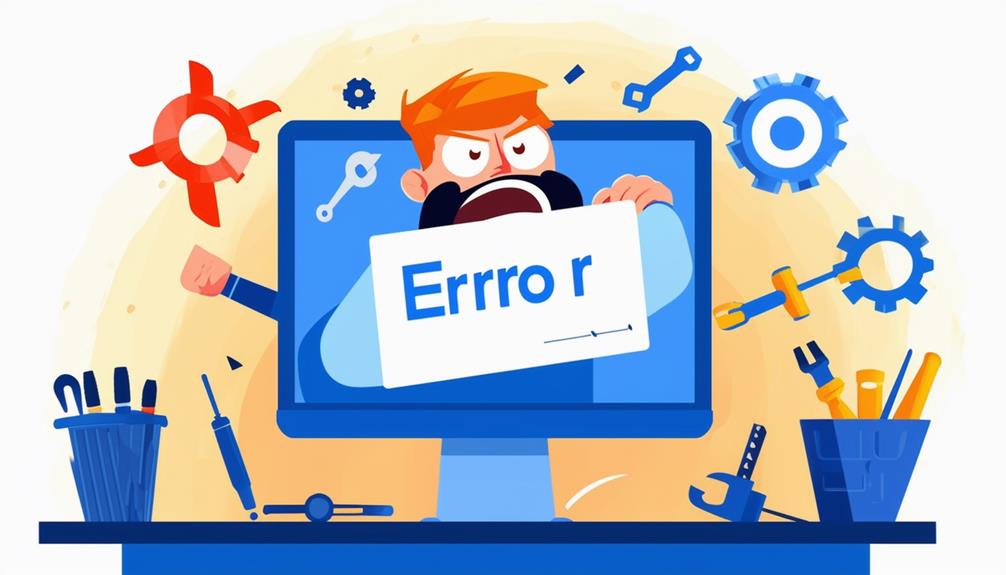How to Fix Windows Update Error 0x80070020
Windows Update Error 0x80070020 typically occurs as a result of a file locking violation, often caused by antivirus software or other processes accessing necessary update files. To fix this error, start by running the Windows Update Troubleshooter from the Settings menu to detect and resolve issues. Temporarily disable your antivirus to eliminate potential conflicts. Restart the Background Intelligent Transfer Service through the Services management console. Perform a clean boot to identify software conflicts. Finally, run DISM and SFC scans to repair system file corruption. Ensuring these steps are followed will help you address the error effectively and optimize update processes further.
Understanding Error 0x80070020
Error 0x80070020 signifies a file locking violation that occurs during Windows updates, often as a consequence of another process accessing the necessary files. This error typically disrupts the update process, leading to failed updates and system instability.
A common cause of this file locking violation is the interaction between the update process and antivirus software. Antivirus software frequently locks files to protect them from potential threats, inadvertently blocking the update process.
Another scenario where Error 0x80070020 can arise is because of insufficient permissions. In such cases, the user account executing the update lacks the necessary rights to access or modify the files required for the update. This lack of permissions can halt the update process, triggering the error.
To troubleshoot Error 0x80070020 effectively, understanding these underlying issues is vital. Identifying whether antivirus software is interfering or if there are permission-related problems can help in formulating a resolution strategy.
Users may need to temporarily disable their antivirus software or adjust their account permissions to allow the update process to complete successfully. Recognizing and addressing these factors guarantees a smoother update experience and system reliability.
Common Causes of the Error
Frequently, Error 0x80070020 arises due to a file being locked by another process, which prevents Windows Update from accessing the necessary files. This issue typically stems from software conflicts, where another program, such as antivirus software, locks files for protection, thereby interfering with the update process. It is essential to scrutinize antivirus software to see if it is contributing to the error.
System resource constraints, including limited memory or CPU availability, can further contribute to this error. When multiple applications run concurrently, they may cause conflicts, resulting in an inability for the update to complete successfully. Moreover, corrupted Windows Update services or components can hinder the update process, leading to file access violations associated with Error 0x80070020.
Understanding these common causes helps in diagnosing and resolving the error more efficiently. Below is a table summarizing these causes:
| Cause | Description |
|---|---|
| Locked Files | Files locked by another process, preventing access. |
| Antivirus Software | Antivirus locking files for protection, causing conflicts. |
| System Resource Limitations | Insufficient memory or CPU availability affecting the update process. |
| Concurrent Applications | Multiple running applications leading to software conflicts. |
| Corrupted Update Components | Corrupted Windows Update services or components hindering the update process. |
Run Windows Update Troubleshooter
To address Windows Update Error 0x80070020, start by utilizing the Windows Update Troubleshooter. This built-in utility is designed to automatically detect and resolve issues related to the Windows update process. To access the troubleshooter, navigate to Settings, then Update & Security, followed by Troubleshoot, and finally Additional Troubleshooters. Here, select Windows Update and initiate the troubleshooting process.
Running the Windows Update Troubleshooter can help identify and resolve conflicts caused by programs or services that may be interfering with the update process. Once initiated, the troubleshooter will scan your system for issues. This process may take some time, as the tool thoroughly examines potential problems and provides solutions.
Upon completion, the troubleshooter will offer recommendations or automatically apply any changes needed to resolve the detected issues. It is important to follow these recommendations to guarantee that your system is correctly configured for updates.
After running the troubleshooter and applying any changes, it is often recommended to restart your computer. Restarting guarantees that the changes take effect and allows you to attempt the update process again, potentially resolving the error encountered.
Disable Antivirus Temporarily
Temporarily disabling your antivirus software can effectively resolve Windows Update error 0x80070020 by eliminating potential interference from security protocols. Antivirus programs are designed to protect your system by monitoring and controlling access to files and resources. Nevertheless, these protective measures can sometimes hinder the update process, leading to the aforementioned error.
To disable your antivirus software, locate the antivirus program's icon in the system tray, usually found at the bottom-right corner of your screen. Right-click the icon to open the context menu, and select the option to disable or exit the program. This action will temporarily halt the antivirus software's operations, allowing the Windows Update process to proceed without obstruction.
After successfully completing the Windows Update, it is vital to re-enable your antivirus software to maintain ongoing protection against potential threats. Some antivirus programs are designed to automatically reactivate after a set period or upon restarting your system. Despite this, it is important to verify that the antivirus program is active and functioning correctly post-update.
If you find that your current antivirus consistently causes issues with Windows Update, consider switching to an alternative security solution that is known for better compatibility with the update process.
Restart Background Intelligent Transfer Service
Restarting the Background Intelligent Transfer Service (BITS) can often resolve Windows Update error 0x80070020 by guaranteeing the efficient delivery of necessary update files. BITS is critical for managing background downloads of Windows updates without disrupting the user's network activities.
To restart the background intelligent transfer service, first access the Run dialog by pressing Windows + R. Then, type `services.msc` and press Enter to open the Services management console.
In the Services management console, locate the 'Background Intelligent Transfer Service' in the list of services. Right-click on it and select 'Restart' from the context menu. This action refreshes the service, potentially resolving any issues causing the update error. Furthermore, it is advisable to set BITS to 'Automatic' to guarantee it starts automatically with Windows, thereby reducing the likelihood of future conflicts related to this service.
If restarting the background intelligent transfer service does not resolve the Windows Update error, it may be beneficial to check its dependencies, such as the Remote Procedure Call (RPC) service, to confirm they are running correctly. Addressing these auxiliary services can further guarantee the smooth operation of Windows updates.
Perform a Clean Boot
Performing a clean boot can help identify and eliminate software conflicts that interfere with the Windows Update process. This method involves starting Windows with a minimal set of drivers and startup programs, which can help isolate and resolve update issues.
To perform a Clean Boot, follow these steps:
- Open the Run dialog box by pressing `Win + R`, type `msconfig`, and press Enter.
- In the System Configuration window, select 'Selective startup' and uncheck 'Load startup items.'
- Navigate to the Services tab, check 'Hide all Microsoft services,' then disable all remaining non-Microsoft services.
Run DISM and SFC Scans
Running DISM and SFC scans is a vital step in addressing the Windows Update error 0x80070020, as these tools are designed to repair system image issues and restore corrupted system files.
The Deployment Image Servicing and Management (DISM) tool can be executed with the command `DISM /Online /Cleanup-Image /RestoreHealth`. This command aims to repair the Windows image and resolve any underlying problems affecting the update process. It is recommended to run the DISM scan first to guarantee the overall health of the Windows image.
Following the DISM scan, the System File Checker (SFC) utility should be run using the command `sfc /scannow`. The SFC scan focuses on identifying and restoring corrupted system files that may be contributing to the update error.
Both DISM and SFC scans require time to complete, so it is important to be patient during the process. Running these scans sequentially after other troubleshooting steps can effectively address the Windows Update error 0x80070020 by targeting potential file corruption issues.
Check for Disk Errors
Addressing disk errors is crucial for resolving the Windows Update error 0x80070020, as these issues can impede the system's ability to access necessary files. To effectively check for disk errors, users can utilize the built-in Check Disk utility. This tool is instrumental in identifying and repairing hard drive errors that may cause the 0x80070020 in Windows.
To initiate the Check Disk utility, follow these steps:
- Open Command Prompt as an administrator and run the command `chkdsk /f`.
- Alternatively, right-click on the desired drive in File Explorer, select Properties, navigate to the Tools tab, and click on 'Check' under Error checking.
- For a more thorough examination, perform a Surface Test using tools like MiniTool Partition Wizard Free Edition to detect bad sectors.
Additionally, utilizing the System File Checker (SFC) can complement these efforts by scanning and repairing corrupted system files. Running a disk check after encountering the error guarantees that any underlying disk corruption is addressed before attempting further updates.
Call Zoo for your Tech Needs
To summarize, resolving Windows Update error 0x80070020 involves a systematic approach to troubleshooting.
By understanding the error, identifying common causes, and following steps such as running the Windows Update Troubleshooter, temporarily disabling antivirus software, and restarting the Background Intelligent Transfer Service, one can address the issue effectively.
Furthermore, performing a clean boot, running DISM and SFC scans, and checking for disk errors can further mitigate the problem.
Ultimately, addressing this error requires methodical action and attention to detail, ensuring a smooth and efficient resolution.