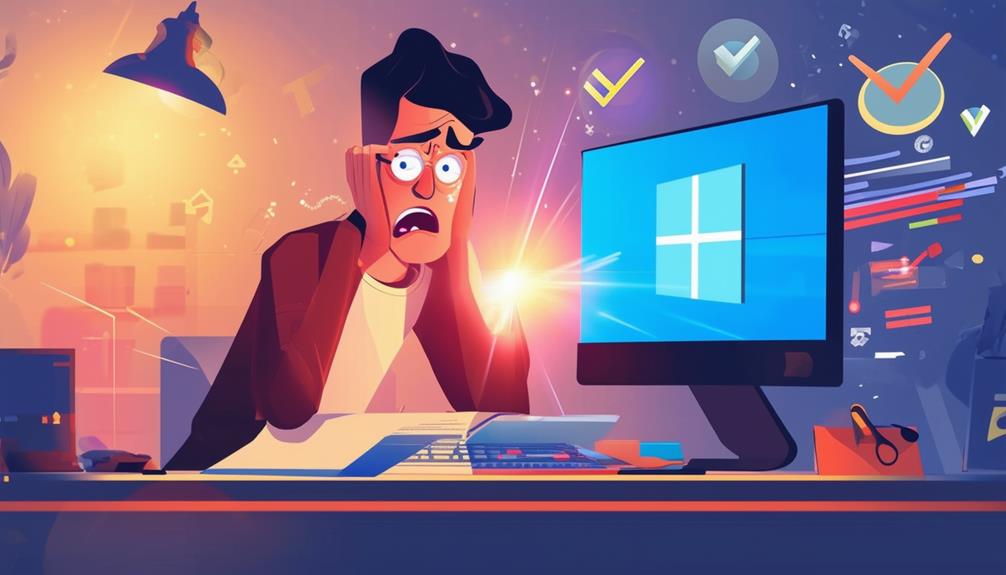How to Fix Windows Update Error 0x8007000d
To fix Windows Update Error 0x8007000d, start by running the Windows Troubleshooter from Settings > Update & Security > Troubleshoot. If the issue persists, open Command Prompt with administrative privileges and execute `sfc /scannow` to repair system files, followed by `DISM.exe /Online /Cleanup-image /Restorehealth` for deeper system repairs. Reset Windows Update components by renaming SoftwareDistribution and Catroot2 folders. Alternatively, utilize the Media Creation Tool to update your system. Make sure to back up important data before proceeding with any significant updates. For more detailed troubleshooting steps, further guidance is available.
Understanding Error 0x8007000d
Error code 0x8007000d, commonly encountered during Windows updates, signifies that some update files are either missing or corrupted. This error typically occurs because of missing or damaged update components, which are crucial for the smooth installation and operation of updates. When these components are compromised, the system cannot process the updates correctly, leading to interruptions in the update process. As a result, this can impede system functionality and affect the overall performance of Windows.
The presence of corrupted or incomplete files is often the root cause behind error code 0x8007000d. These issues can arise from various factors, including conflicts with third-party software, problems with installation media, or inherent faults within the update files themselves. Furthermore, a damaged system, where critical system files are impaired, can exacerbate the issue, making it difficult for updates to be applied successfully.
Users may face this error across multiple Windows versions, such as Windows 7, 8, 10, and 11, during different phases like installation, updating, upgrading, or activation processes. Understanding the nature of error code 0x8007000d and its primary causes is crucial for devising effective strategies to resolve it and guarantee that updates are seamlessly integrated into the system.
Running Windows Troubleshooter
To address error code 0x8007000d, one of the initial steps involves running the Windows Update Troubleshooter, a built-in tool designed to automatically identify and resolve common update-related issues. Accessing the Windows Update Troubleshooter is straightforward: navigate to Settings, select Update & Security, and then click on Troubleshoot. From there, select Additional troubleshooters to find the Windows Update troubleshooter.
Once you locate the Windows Update Troubleshooter, click on 'Run the troubleshooter' to initiate the scanning process. This tool will assess your system for common issues that could cause update errors, including the specific update error 0x8007000d. During the scanning process, the troubleshooter may identify various problems and suggest fixes that you can apply immediately to resolve the update issues.
The Windows Update Troubleshooter is an effective first step in diagnosing and potentially resolving the update error 0x8007000d. If the troubleshooter does not resolve the error, additional troubleshooting methods may be necessary. These can include using the System File Checker (SFC) or Deployment Imaging Service and Management Tool (DISM) commands for more in-depth system repairs.
Running the troubleshooter provides a quick and simple solution that often proves effective for many users.
Disabling Anti-Virus Software
Interference from third-party anti-virus software can sometimes hinder the Windows Update process, leading to error code 0x8007000d. Temporarily disabling your anti-virus software can help resolve this issue and allow the update process to proceed without disruption.
Here are the steps to follow:
- Disable Anti-Virus Software: Open your anti-virus software and look for the option to disable or turn off real-time protection. This option is typically found in the settings or tools menu. Temporarily disable the protection to prevent it from interfering with the Windows Update process.
- Restart Windows Update: Once you have disabled the anti-virus software, restart the Windows Update process. Go to Settings > Update & Security > Windows Update and select 'Check for updates' to initiate the update. This step will help determine if the 0x8007000d error was caused by the anti-virus interference.
- Re-enable Anti-Virus Software: After successfully completing the updates, it is essential to re-enable your anti-virus software to maintain system security. Open your anti-virus program and turn real-time protection back on.
Regularly updating your anti-virus software can likewise help minimize future conflicts with Windows Updates, ensuring a smoother update process.
Repairing System Files
Addressing potential system file corruption is another effective method for resolving Windows Update error 0x8007000d. Corrupted system files can hinder the update process, leading to persistent errors.
To begin repairing these files, open Command Prompt with administrative privileges. This can be done by searching for 'cmd' in the Start menu, right-clicking on 'Command Prompt', and selecting 'Run as administrator'.
Once the Command Prompt is open, execute the command `sfc /scannow`. This command initiates the System File Checker (SFC) tool, which scans for and automatically repairs corrupted system files. The process may take several minutes, so patience is necessary.
After the SFC scan completes, it's advisable to follow up with a Deployment Imaging Service and Management Tool (DISM) scan to guarantee more thorough repairs. To do this, run the command `DISM.exe /Online /Cleanup-image /Restorehealth`. The DISM tool performs a deeper repair of the Windows image, addressing issues that the SFC tool might have missed.
Allow both scans to finish, then restart your computer. Attempt to reinstall the updates to determine if the update error 0x8007000d has been resolved. This method often rectifies underlying system file issues, facilitating a successful update process.
Using DISM Tool
The DISM (Deployment Imaging Service and Management Tool) is a powerful utility for repairing Windows images and resolving issues, including error code 0x8007000d. This tool is crucial for addressing various system errors by scanning and restoring the health of the Windows image.
To effectively utilize DISM for resolving the Windows Update error 0x8007000d, follow these steps:
1. Open Command Prompt with Administrative Privileges:
Begin by opening Command Prompt as an administrator. You can do this by searching for 'cmd' in the Start menu, right-clicking on Command Prompt, and selecting 'Run as administrator.'
2. Execute DISM Command:
Run the following command: `DISM.exe /Online /Cleanup-image /Restorehealth`. This command will scan your system for corruption and attempt to repair the Windows image using files from the Windows Update server.
3. Specify Local Source if Needed:
If the initial command does not resolve the issue, use `DISM.exe /Online /Cleanup-Image /RestoreHealth /Source:C:\RepairSource\Windows /LimitAccess` to specify a local source for the repair.
After completing the DISM operation, it is recommended to run the System File Checker tool with `sfc /scannow` to verify all system files are intact and functioning properly. This thorough approach improves the stability and performance of your system.
Resetting Update Components
Resetting Windows Update components is a vital step for resolving persistent error code 0x8007000d, ensuring that the update services can function properly. This process involves using the Command Prompt with administrator privileges to stop several services related to Windows Update, such as wuauserv, Background Intelligent Transfer Service (BITS), and Cryptographic Services. These services need to be halted to prevent interference during the reset.
Next, renaming the SoftwareDistribution and Catroot2 folders is important. These folders store temporary update files, and renaming them forces Windows to create new ones, effectively removing any corrupted files that might be causing the error. In the Command Prompt, you can rename these folders by typing the following commands:
```
ren C:\Windows\SoftwareDistribution SoftwareDistribution.old
ren C:\Windows\System32\catroot2 catroot2.old
```
After renaming the folders, restart the services that were previously stopped. This can be done by executing commands to start wuauserv, BITS, and Cryptographic Services again.
Updating via Media Creation Tool
Utilizing the Media Creation Tool is an effective method to bypass persistent Windows Update errors, such as error 0x8007000d, by downloading the latest Windows version and creating installation media. This tool allows users to either upgrade their current system or create installation media on a USB drive or DVD, which can help resolve issues caused by corrupt system files.
To begin, download the Media Creation Tool from the official Microsoft website. Confirm you have a stable internet connection and sufficient storage space on your USB drive (at least 8GB). The tool offers two main options:
- Upgrade this PC now: This option upgrades your current system to the latest Windows version, potentially fixing the error.
- Create installation media for another PC: This option creates a bootable USB drive or DVD, which you can use to perform a clean installation or upgrade on another device.
After creating the installation media, boot from the USB drive and follow the on-screen prompts to complete the process. This method can effectively address issues caused by corrupt system files and guarantee a smooth Windows update experience. Always remember to back up important data before proceeding to prevent data loss.
Manual Activation Methods
After addressing update errors using the Media Creation Tool, it is also important to contemplate manual activation methods for resolving Windows Update Error 0x8007000d.
Manual activation of Windows can be efficiently executed through the command line utility Slmgr. To initiate this process, input the command `slmgr.vbs /ipk <Your-Product-Key>` to enter a valid product key directly into the system. Following this, the command `slmgr.vbs /ato` can be employed to activate Windows online, prompting the system to connect to Microsoft's servers for verification.
Ensuring the compatibility of the Windows version with the product key is essential, as mismatches may prevent successful activation and perpetuate the error. To display the current activation status and the license expiration date, users can utilize the command `slmgr.vbs /dti`. This step helps in diagnosing whether the product key has been correctly applied and if activation has been successful.
For persistent activation failures, consulting the Microsoft Activation Troubleshooter is recommended. This tool provides specific guidance tailored to resolving underlying activation issues, ensuring that the Windows update error 0x8007000d is effectively addressed.
Checking Installation Media
Verifying the integrity of your installation media is vital when troubleshooting Windows Update Error 0x8007000d. Damaged or improperly created installation media can result in files being missing or corrupted, thereby hindering the update process. To mitigate these issues, it is important to follow a systematic approach when checking installation media.
- Use Official Tools: Always create your installation media using the official Windows Media Creation Tool. This tool is designed to reduce the risk of file corruption and guarantee compatibility with Windows Updates.
- Verify Storage and Formatting: Confirm that your installation media, whether it is a USB drive or DVD, has sufficient storage space and is formatted correctly. NTFS formatting is recommended for larger files, as it supports better data integrity.
- Check Physical Condition and Reattempt: Consider using a USB drive instead of a DVD because of its faster read/write speeds and lower susceptibility to physical damage. After creating new installation media, reattempt the update process. This can often resolve issues related to missing or corrupted files.
Data Recovery Solutions
Data recovery solutions become vital when addressing Windows Update Error 0x8007000d to safeguard important files and prevent data loss. Resolving this error can sometimes lead to inadvertent data loss, making it indispensable to employ effective recovery tools.
One highly recommended tool is the EaseUS Data Recovery Wizard, known for its impressive 99.7% recovery rate and compatibility with both Windows and Mac platforms.
EaseUS Data Recovery Wizard provides extensive recovery options, allowing users to recover data from local disks, external drives, and even cloud storage. This versatility guarantees that no matter where your data was stored, it can be retrieved effectively.
Moreover, the software allows users to create a bootable disk for data recovery from unbootable PCs. This is accomplished by selecting the 'Crashed PC' option and using an empty USB drive, though it is important to note this process will erase existing data on the USB.
EaseUS Data Recovery Wizard excels at recovering accidentally deleted files, boasting a high Trustpilot rating of 4.8, which reflects its reliability and user satisfaction.
Once your data is safely recovered, you can restart your computer and proceed with resolving Error 0x8007000d in Windows confidently.
Call Zoo for your Tech Needs
Resolving Windows update error 0x8007000d involves a series of methodical steps. These include running the Windows Troubleshooter, disabling anti-virus software, repairing system files, and using the DISM tool.
Furthermore, updating via the Media Creation Tool and employing manual activation methods are effective strategies.
Ensuring the integrity of the installation media and exploring data recovery solutions likewise play vital roles.
Following these procedures meticulously can lead to the successful resolution of the error, restoring system functionality.