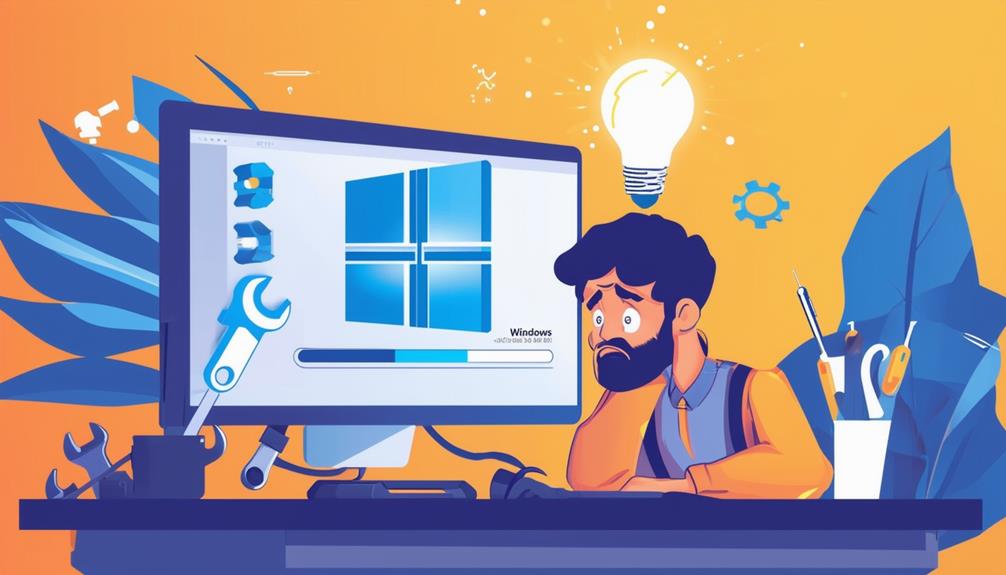How to Fix Windows Update Error 0x80070003
To fix Windows Update error 0x80070003, start by restarting your computer and ensuring adequate disk space. Use the Windows Update Troubleshooter via Settings. Temporarily disable antivirus software, as it can interfere with updates. Clear the Software Distribution folder by stopping the Windows Update service, deleting the contents, and restarting the service. Run System File Checker using the `sfc /scannow` command, followed by the DISM command (`DISM /Online /Cleanup-Image /RestoreHealth`). Check and adjust crucial registry entries if necessary, and use the SetupDiag tool for detailed problem analysis. Following these steps, one can thoroughly address the issue.
Error Overview and Impact
The Windows Update error code 0x80070003 signifies a significant disruption in the update process, often leading to failed installations and system rollbacks. This error is particularly prevalent during major updates for Windows 10 and 11, causing substantial user frustration and extended troubleshooting efforts.
The error typically arises from issues such as missing files or access problems during the update process. Users experience symptoms like the update process stalling or displaying messages such as 'Cannot update, removing updates,' especially when system restore actions occur during pending updates.
The root causes for this error are varied, often involving corrupted Windows Update components, registry misconfigurations, and conflicts with third-party antivirus software. These issues disrupt the normal function of the update components, leading to an inability to complete the update process.
Many users report prolonged difficulties in resolving this error, with some encountering unresolved issues for periods exceeding 18 months. Understanding the impact of the Windows Update error code 0x80070003 is essential for diagnosing and addressing the underlying issues.
The disruption caused by this error can hinder system performance and security, emphasizing the need for effective resolution strategies.
Initial Troubleshooting Steps
When encountering Windows Update error 0x80070003, a systematic approach to initial troubleshooting can greatly simplify the resolution process. Begin by restarting your computer to refresh system processes, as this can resolve transient issues causing the update failure. Next, verify sufficient disk space on your system drive; low storage can hinder updates from downloading and installing correctly.
Utilizing the built-in Windows Update Troubleshooter is another crucial step. Navigate to Settings > Update & Security > Troubleshoot to access this tool, which can help identify and fix common update problems. Furthermore, check that your system date and time settings are accurate, as incorrect settings can disrupt the update process.
In certain cases, performing a system restore may likewise resolve the error. This can revert your system to a previous state before the update failure occurred, thereby eliminating any changes that might have caused the issue.
| Action | Description | Purpose |
|---|---|---|
| Restart Computer | Refreshes system processes | Resolve transient issues |
| Check Disk Space | Verify sufficient storage on system drive | Prevent download and installation failures |
| Use Windows Update Troubleshooter | Access via Settings > Update & Security > Troubleshoot | Identify and fix common update problems |
| Verify Date and Time Settings | Check for accuracy | Prevent disruption in update process |
| Perform System Restore | Revert system to previous state | Eliminate changes causing the error |
These steps offer a structured approach to diagnosing and resolving the Windows Update error 0x80070003 efficiently.
Disable Security Software
Temporarily disabling security software can help determine if it's interfering with the Windows Update process and causing the 0x80070003 error. Many antivirus programs can inadvertently block vital files or processes required for updates, leading to this specific error.
To disable security software, navigate to the program's settings or locate its icon in the system tray. From there, select the option to turn off protection, making certain you note how to re-enable it after completing the update process.
Users have reported success in resolving the 0x80070003 error by turning off real-time protection or firewall features within their antivirus programs. This temporary measure allows Windows updates to proceed without being hindered by security restrictions.
Nevertheless, it is important to minimize risks during the time the security software is disabled. Avoid browsing the internet or downloading files, as this could expose your system to potential threats.
Once the Windows updates are successfully installed, immediately re-enable your security software to restore protection against malware and other threats. By following these steps, you can identify if your antivirus program is the cause of the 0x80070003 error and make sure your system remains secure.
Use Windows Update Troubleshooter
After disabling your security software, another effective method to address the 0x80070003 error is to use the Windows Update Troubleshooter. This built-in utility is designed to automatically detect and resolve issues related to Windows Update errors, including the specific error code 0x80070003.
To access the troubleshooter, navigate to Settings, then to Update & Security, followed by Troubleshoot, and finally select Additional troubleshooters. From there, choose the Windows Update option.
Running the Windows Update Troubleshooter can identify problems such as corrupted update files or misconfigured settings that may be preventing updates from installing correctly. The utility provides detailed feedback on the issues it finds and often applies fixes without requiring user intervention. This feature makes it particularly useful for users who may not be familiar with more advanced troubleshooting techniques.
It is advisable to run the Windows Update Troubleshooter after performing initial troubleshooting steps, as this guarantees a thorough approach to resolving update errors.
Clear Software Distribution Folder
Clearing the Software Distribution folder can effectively resolve issues related to corrupted update files, thereby addressing the 0x80070003 error. This folder, located at C:\Windows\SoftwareDistribution, stores temporary files crucial for the Windows Update process. By clearing the software distribution folder, you can eliminate corrupted update files that may be obstructing the update process.
To clear the Software Distribution folder, follow these steps:
- Stop the Windows Update Service: Open Command Prompt as an administrator and run `net stop wuauserv`. This command will halt the Windows Update service, allowing you to safely delete the folder's contents.
- Delete the Folder Contents: Navigate to C:\Windows\SoftwareDistribution and delete all files and folders within. This action removes any potentially corrupted update files.
- Restart the Windows Update Service: Return to the Command Prompt and execute `net start wuauserv`. This will restart the Windows Update service and generate new update files.
- Create a Backup or Restore Point: Before performing these steps, it is highly recommended to create a system backup or restore point. This precaution guarantees that you can revert your system if any issues arise.
Run System File Checker
Addressing potential system file corruption is another essential step in resolving the Windows Update error 0x80070003, and running the System File Checker (SFC) can effectively identify and repair these issues. The SFC is a built-in Windows tool that scans for and repairs corrupted system files. To run the SFC tool, open Command Prompt as an administrator, type the command `sfc /scannow`, and press Enter. This process can take some time, so patience is necessary as it thoroughly checks system files for integrity violations and attempts to fix them.
Upon completion, SFC provides a report indicating whether any issues were found and if they were successfully repaired or if further action is needed. It is advisable to run the SFC command after performing other troubleshooting steps, such as clearing the SoftwareDistribution folder, to maximize the chances of resolving Windows Update errors.
Below is a table summarizing the essential steps and outcomes when using the System File Checker:
| Step | Description |
|---|---|
| Open Command Prompt | Run as Administrator |
| Execute SFC Command | Type `sfc /scannow` and press Enter |
| Wait for Completion | Allow time for the scan to finish |
| Review Results | Check the report for found issues and their resolutions |
| Perform Additional Actions | If needed, follow up with further steps like performing a Clean Boot |
Running the System File Checker is an essential step in troubleshooting and resolving update errors, ensuring system files are intact and functional.
Execute DISM Command
To resolve the Windows Update error 0x80070003, executing the Deployment Imaging Service and Management Tool (DISM) command is an essential step.
The DISM command is a powerful utility designed to repair Windows images, which can often address issues disrupting the Windows Update process.
To execute this command, follow these instructions:
- Open Command Prompt as Administrator: First, search for 'cmd' in the Start menu, right-click on Command Prompt, and select 'Run as administrator.'
- Enter the DISM Command: Type `DISM /Online /Cleanup-Image /RestoreHealth` and press Enter. This command will initiate a scan for system corruptions and attempt to fix any issues it finds.
- Confirm an Active Internet Connection: The DISM command might need to download necessary files from Windows Update servers to complete the repair process, so make certain your computer is connected to the internet.
- Run System File Checker Afterwards: After the DISM process finishes, it is advisable to run the System File Checker (SFC) by entering `sfc /scannow` in the Command Prompt. This further verifies and repairs any remaining system file integrity issues.
Modify Registry Entries
Modifying registry entries can be a vital step in resolving Windows Update error 0x80070003, requiring careful adjustments to specific settings within the Registry Editor. Begin by accessing the Registry Editor through the Start Menu by typing 'regedit'. Navigate to the path: `HKEY_LOCAL_MACHINE\SYSTEM\CurrentControlSet\Services\WIMMount`. This path leads to the WIMMount service, where you need to verify the ImagePath entry.
The ImagePath entry must be set to `system32\drivers\wimmount.sys`. If the path is incorrect, it can lead to update failures. Before making any changes, create a backup of the WIMMount entry to safeguard against potential issues from incorrect modifications. If the ImagePath is incorrect, modify it to the correct path and restart your system to check if the Windows Update error is resolved.
Regular maintenance of registry integrity is vital, as incorrect entries can cause various system issues, including update errors. Use the table below for quick reference:
| Task | Description |
|---|---|
| Access Registry Editor | Type 'regedit' in Start Menu |
| Navigate to WIMMount | Go to `HKEY_LOCAL_MACHINE\SYSTEM\CurrentControlSet\Services\WIMMount` |
| Verify ImagePath | Confirm it is set to `system32\drivers\wimmount.sys` |
| Modify and Backup | Backup before modifying and restart system |
Regular review and meticulous adjustments can prevent and fix Windows Update errors like 0x80070003 effectively.
Use SetupDiag Tool
Utilizing the SetupDiag tool can be a highly effective method for diagnosing and resolving Windows Update error 0x80070003. Designed by Microsoft, SetupDiag particularly targets and troubleshoots various Windows Update failures, providing detailed insights into the root causes of such issues.
To effectively use SetupDiag, follow these steps:
- Download SetupDiag: Obtain the tool from the official Microsoft website to guarantee you are using the latest version.
- Run in Elevated Command Prompt: Open Command Prompt with administrative privileges by right-clicking and selecting 'Run as administrator.' Execute the SetupDiag tool to initiate the diagnostic process.
- Analyze the SetupDiagResults.log: After the tool completes its analysis, review the generated SetupDiagResults.log file. This file contains detailed reports on any detected problems and suggests potential solutions.
- Implement Recommended Actions: Based on the insights provided, take the necessary actions to resolve the issues. These may involve addressing corrupted files, registry errors, or conflicts caused by third-party software.
Call Zoo for your Tech Needs
Addressing the Windows update error 0x80070003 involves a series of methodical steps aimed at identifying and resolving the underlying issues.
From initial troubleshooting to using specialized tools like SetupDiag, each step is designed to restore system functionality efficiently.
Even though these measures may appear intimidating, they offer a structured approach to resolving a common yet complex problem.
By following these guidelines, users can navigate through technical challenges with increased confidence and achieve system stability.