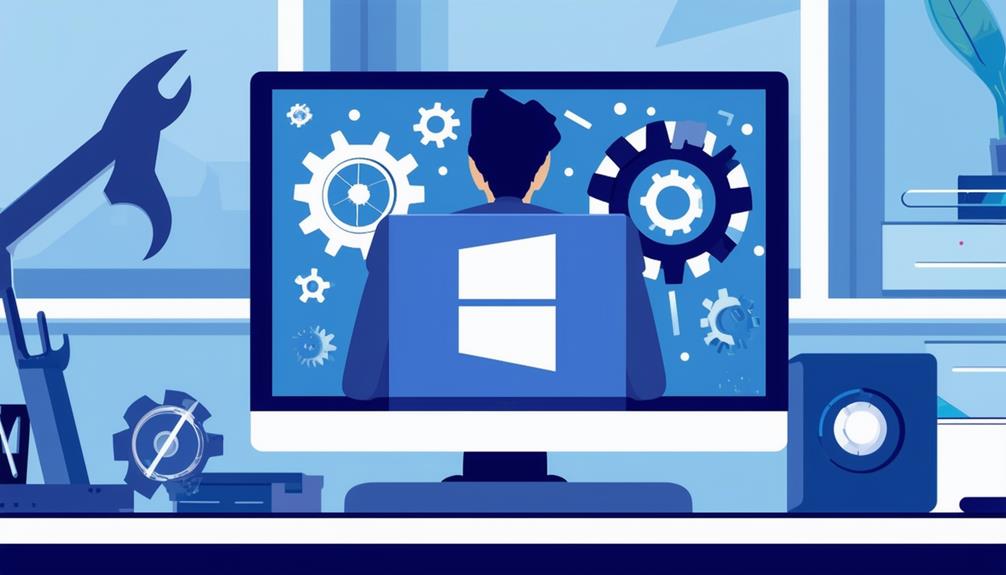Fixing Windows Update Error 0x80070057: Methods That Work
Fixing Windows Update Error 0x80070057 involves several dependable methods. Start by running the Windows Update Troubleshooter to diagnose and resolve common issues. Clear the Windows Update cache by stopping relevant services, deleting cached files, and restarting the services to guarantee fresh downloads. Check for sufficient disk space, confirming at least 20 GB is free, and use Disk Cleanup if necessary. Temporarily disable third-party antivirus software, which might interfere with the update process. Reset Windows Update components by renaming specific system folders and restarting the services. Should these steps not resolve the error, seeking professional help may be necessary for further assistance. Follow these guidelines to understand the process thoroughly.
Run Windows Update Troubleshooter
To address Windows Update error 0x80070057, the first step is to run the Windows Update Troubleshooter, a built-in diagnostic tool designed to identify and resolve common update-related issues. Accessing this tool is straightforward. Navigate to 'Settings' > 'Update & Security' > 'Troubleshoot.' From there, select 'Windows Update' and click on 'Run the troubleshooter.' This process initiates a series of automated checks to detect and fix issues related to the update process.
The Windows Update Troubleshooter excels in identifying problems such as misconfigured settings or corrupted files that may hinder the update process. By performing these automated checks, the tool can diagnose error 0x80070057 and apply necessary fixes. It may likewise suggest additional actions such as resetting specific components or restarting services related to Windows Update to guarantee smooth functionality.
After running the troubleshooter, it is advisable to restart your computer to confirm that all changes take effect. Post-restart, recheck the Windows Update to ascertain if the issue persists. Using the Windows Update Troubleshooter is a critical first step in resolving update errors, assuring your system operates efficiently and remains up-to-date.
Clear Windows Update Cache
After running the Windows Update Troubleshooter, another effective method to address error 0x80070057 involves clearing the Windows Update cache. This process can resolve issues with stuck or failed updates by removing outdated or corrupted cached update files.
To clear the Windows Update cache, start by opening Command Prompt as an administrator. Use the commands `net stop wuauserv`, `net stop cryptSvc`, `net stop bits`, and `net stop msiserver` to stop the Windows Update components.
Next, navigate to the Software Distribution folder located at `C:\Windows\SoftwareDistribution\Download` and delete all files within it. This step removes the cached update files, ensuring that the system downloads fresh update files during the next update attempt.
After clearing the cache, it's vital to restart the Windows Update services. This can be done by executing `net start msiserver`, `net start bits`, `net start cryptSvc`, and `net start wuauserv` in the Command Prompt.
Check Disk Space
Guaranteeing sufficient disk space is a fundamental step in preventing Windows Update error 0x80070057, as inadequate storage can impede the download and installation of updates. A minimum of 20 GB of free space is recommended for 64-bit systems to accommodate update files adequately. To check disk space, right-click on the C: drive in File Explorer, select 'Properties,' and review the current usage and available space.
If your C: drive is running low on space, running Disk Cleanup can help. This tool clears temporary files and system cache, potentially freeing up extra space for updates. In situations where disk space remains critically low, transferring non-vital files to external drives or cloud storage is advisable to create more room.
Regularly monitoring your disk space is crucial to prevent update failures associated with insufficient storage. By keeping your system's storage in check, you can guarantee that Windows Update processes run smoothly without interruptions.
Furthermore, maintaining regular disk space maintenance routines, such as periodic Disk Cleanup and file transfers, can help avert future issues related to limited storage capacity, thereby safeguarding your system's update functionality.
Disable Third-Party Antivirus
Interference from third-party antivirus software can often be a vital factor in triggering Windows Update error 0x80070057. Many users have found that temporarily disabling their third-party antivirus programs can effectively fix this issue. Antivirus software is designed to protect your system, but sometimes, it may inadvertently block necessary update files from downloading, leading to the error.
To disable most third-party antivirus programs, users can right-click the antivirus icon in the system tray and select the option to disable or pause protection. This simple step can prevent interference with the Windows Update process. Nevertheless, it's essential to re-enable the antivirus software immediately after completing the update to maintain ongoing protection against potential threats.
If disabling the antivirus temporarily doesn't fix the error, users should consider examining the specific settings within their antivirus software. Certain settings might be blocking Windows Update components, and adjusting these could resolve the issue. Should the error persist even after addressing these settings, further troubleshooting may be necessary.
Reset Windows Update Components
If disabling third-party antivirus software does not resolve the Windows Update error 0x80070057, resetting the Windows Update components can be a highly effective next step. This process involves several key actions designed to stop the Windows Update services, rename SoftwareDistribution and Catroot2 folders, and restart the stopped services to clear potentially corrupted files.
Begin by opening Command Prompt as an administrator. Execute the following commands to stop the Windows Update services: `net stop wuauserv`, `net stop cryptSvc`, `net stop bits`, and `net stop msiserver`. These commands halt the services that may be causing the error.
Next, navigate to C:\Windows\SoftwareDistribution and C:\Windows\System32\catroot2 and rename these folders. This step helps clear potentially corrupted files that hinder the update process.
After renaming the folders, restart the stopped services by running these commands: `net start wuauserv`, `net start cryptSvc`, `net start bits`, and `net start msiserver`. This reinitializes the updating process.
To further identify and fix common issues, run the Windows Update Troubleshooter. Regularly resetting Windows Update components as part of system maintenance can prevent Windows Update errors like 0x80070057 from occurring in the future.
This method is systematic, thorough, and helps maintain the overall health of your update process.
Seek Professional Help
When standard troubleshooting steps fail to resolve Windows Update error 0x80070057, seeking professional help can provide specialized solutions tailored to your system's specific needs.
Qualified IT professionals possess the expertise to analyze update logs and system settings, which can lead to quicker identification and resolution of the error. Consulting with Microsoft support may be necessary, as they can offer advanced diagnostics and solutions specific to Windows Update problems.
Documenting the error codes and steps already taken can streamline the troubleshooting process when seeking professional assistance. This allows technicians to focus on unresolved issues, leading to a more efficient resolution.
Community forums and user groups can likewise be valuable resources, often containing insights and solutions from others who have experienced similar Windows Update errors.
When seeking professional help, consider the following:
- Qualified IT professionals: They possess the expertise and tools needed for advanced diagnostics of Windows Update errors.
- Microsoft support: Direct consultation with Microsoft can provide tailored solutions specific to your system.
Call Zoo for your Tech Needs
Addressing Windows Update error 0x80070057 involves several effective methods, including running the Windows Update Troubleshooter, clearing the Windows Update cache, checking disk space, disabling third-party antivirus software, and resetting Windows Update components.
According to Microsoft, approximately 40% of Windows users encounter update issues annually. Following these steps can greatly reduce these problems.
For persistent issues, seeking professional help is advisable to maintain system integrity and peak performance.