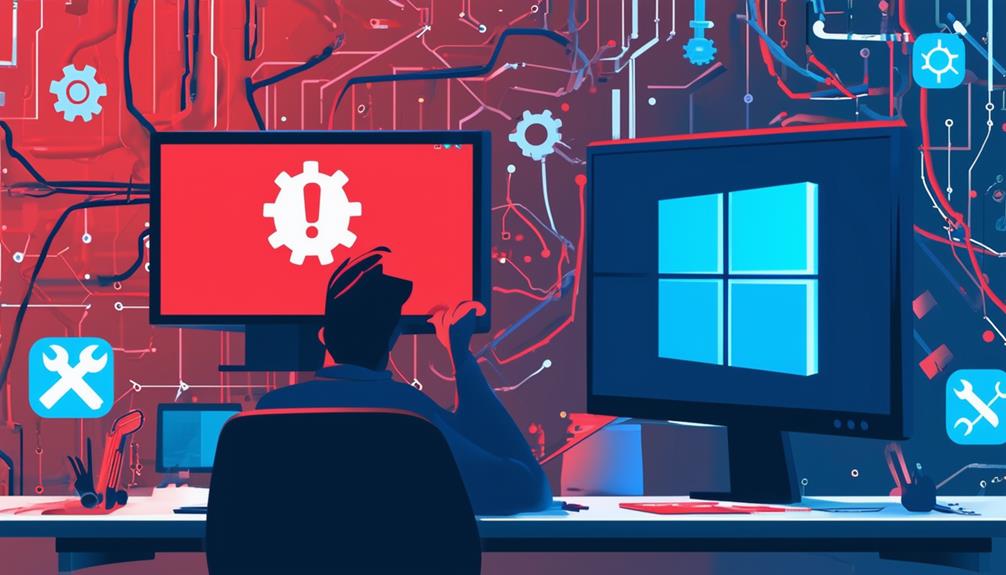Troubleshooting Windows Update Error 0x80070005
Windows Update Error 0x80070005, known as 'Access Denied,' often arises from insufficient permissions, corrupted files, or restrictive security settings. To troubleshoot, first, run the System File Checker (sfc /scannow) to repair any damaged system files. Clear the Windows Update cache by stopping services, deleting cached files, and restarting services. Consider reinstalling the Microsoft Store or performing a repair upgrade if issues persist. Adjust registry permissions ensuring authenticated users have full control. Regularly scan for malware with updated antivirus software. Utilizing Windows Update Troubleshooter can likewise detect and resolve permission issues. For more in-depth solutions, keep exploring.
Understanding Error 0x80070005
Understanding Error 0x80070005 involves recognizing it as an 'Access Denied' error commonly encountered during Windows updates or software installations due to insufficient user permissions. This error affects all Windows versions, including Windows 10 and 11.
It is often associated with User Account Control (UAC) settings that restrict access to vital system files and folders. When a user account lacks the necessary permissions, the update or installation process may be blocked, resulting in this error.
Permissions play a significant role in the functioning of the Windows operating system. Insufficient or incorrect permissions can hinder access to fundamental files, leading to the 'Access Denied' error.
Corrupted files within the user account or system files can likewise contribute to the occurrence of Error 0x80070005. Furthermore, security settings, such as those managed by antivirus software or firewalls, may inadvertently restrict necessary access, causing the error.
To troubleshoot this error, users may need to adjust security settings or grant appropriate permissions to the user account.
Furthermore, taking ownership of affected files and folders or repairing corrupted system files can resolve the issue. Understanding these underlying factors is vital for effectively addressing and mitigating Error 0x80070005.
Common Causes of the Error
Several factors can contribute to the occurrence of Error 0x80070005, including insufficient user permissions, corrupted user profiles, and restrictive antivirus or firewall settings.
This Windows update error code is often linked to an 'access denied' error, indicating that the system lacks the required files or permissions to perform the update. Understanding the common causes can aid in effectively troubleshooting Windows Update.
- Insufficient User Permissions: When a user lacks the permissions to change settings or access critical files, the update process can be interrupted, resulting in the error.
- Corrupt User Profiles: A corrupted user profile can restrict access to vital system components, leading to the error during updates.
- Antivirus or Firewall Software: Overly restrictive antivirus or firewall settings can block access to certain files or settings, inadvertently causing the 0x80070005 error.
- Group Policy Settings: Specific group policy settings might limit user permissions, preventing access to necessary features and triggering the error.
Running System File Checker
To address potential issues contributing to Error 0x80070005, initiate the System File Checker (SFC) utility to scan and repair corrupted system files. This tool can be instrumental in resolving the Windows error code tied to access permissions.
Begin by opening an elevated Command Prompt: right-click on the Start menu and select either 'Command Prompt (Admin)' or 'Windows PowerShell (Admin)'.
Once the Command Prompt is open, execute the command `sfc /scannow` and press Enter. This command instructs the SFC utility to inspect all protected system files and replace any corrupt system files it finds with a cached copy stored by Windows. The scan may take some time to complete, so it is critical to allow it to run uninterrupted.
Upon completion, SFC will generate a summary of its findings. This summary will indicate whether any issues were detected and repaired, or if further actions are required.
To ascertain thorough system repair, it is advisable to use the Deployment Imaging Service and Management Tool (DISM) before running SFC. Execute the command `DISM /Online /Cleanup-Image /RestoreHealth` to address any underlying issues that might impede the effectiveness of the SFC scan.
Clearing Windows Update Cache
Clearing the Windows Update cache is an important step in resolving error 0x80070005, as it removes potentially corrupted or incomplete update files that could obstruct successful installations.
To begin this process, it is vital to stop the Windows Update and Background Intelligent Transfer Service (BITS) to prevent conflicts. This can be achieved by opening Command Prompt as an administrator and executing the following commands:
- `net stop wuauserv`
Once the services have been stopped, navigate to the `C:\Windows\SoftwareDistribution\Download` folder. This directory contains temporary files for Windows Update. Proceed to delete all contents within this folder to clear the cache.
After clearing the cache, it is important to restart the services to re-enable Windows Update functionality. Use Command Prompt to execute the following commands:
- `net start wuauserv`
Regularly clearing the update cache can help resolve persistent update errors like 0x80070005 by removing corrupted or incomplete download files that may hinder successful installations.
This method guarantees that the system can download and apply updates without encountering previous issues. By following these steps, you can maintain a more reliable and error-free update process.
Reinstalling Microsoft Store
Reinstalling the Microsoft Store can effectively address error 0x80070005 by re-registering the application and restoring its default settings. This process involves using PowerShell, a powerful command-line tool in Windows, to execute specific commands that re-register all built-in Windows apps, including the Microsoft Store. To begin, open PowerShell as an administrator and input the following command: `Get-AppxPackage -AllUsers | Foreach {Add-AppxPackage -DisableDevelopmentMode -Register '$($_.InstallLocation)\AppXManifest.xml'}`. This command utilizes the Add-AppxPackage cmdlet to re-register the application, which can take several minutes to complete.
Upon completion, it is advisable to restart your computer to verify all changes are fully implemented. Restarting the system helps in solidifying the reinstallation process, allowing the Microsoft Store to function correctly. Many users report improved functionality of the Microsoft Store and a resolution to various update errors, including error 0x80070005, following this reinstallation process.
Additionally, utilizing the Windows Update Catalog to manually check for updates can complement the reinstallation, confirming that all components are up-to-date. By following these steps, users can restore the Microsoft Store's peak performance and mitigate issues related to Windows updates.
Performing a Repair Upgrade
When addressing error 0x80070005, performing a Repair Upgrade offers a robust solution by reinstalling Windows without affecting personal files and applications. This method effectively resolves issues arising from corrupted system files or settings.
To initiate a Repair Upgrade, you need to download the Media Creation Tool from Microsoft's official website. After running the tool, select the 'Upgrade this PC now' option.
During the process, you will be given the option to keep personal files and apps, ensuring that your data remains intact. Nonetheless, it is prudent to backup critical data beforehand as a precaution against any unexpected issues.
Once the Repair Upgrade is complete, it is advisable to check for updates and run system health checks to confirm that the system is functioning correctly and to prevent recurrence of the error.
Key steps to performing a Repair Upgrade:
- Download the Media Creation Tool from Microsoft's official website.
- Select 'Upgrade this PC now' after running the tool.
- Choose to keep personal files and apps during the upgrade process.
- Backup critical data before starting the Repair Upgrade.
Modifying Registry Permissions
Accessing and modifying registry permissions is a vital step in resolving Windows Update error 0x80070005. To begin, open the Windows Registry Editor by typing `regedit` in the Run dialog (Windows key + R).
Before proceeding, create a backup of the registry to prevent potential system issues caused by incorrect modifications.
Once inside the editor, navigate to the specific registry key located at `HKEY_CURRENT_USER\SOFTWARE\Classes`, where incorrect permissions might be restricting access to file types.
Right-click on the relevant key, select 'Permissions,' and verify that the 'Authenticated Users' or 'Everyone' group has 'Full Control' permissions activated. This adjustment is fundamental to avoid access denied issues that may be hindering the update process.
After modifying the permissions, restart your computer to apply the changes effectively and check if the error persists.
Taking these steps guarantees that the necessary permissions are granted, potentially resolving the update error. Properly managing registry permissions and confirming the right groups have access can often rectify issues related to error 0x80070005 and facilitate a smoother update process.
Scanning for Malware
Identifying and eliminating malware is an important step in troubleshooting Windows Update error 0x80070005. Malware infections can alter system settings and permissions, leading to access denied errors during updates. Conducting a detailed malware scan using Windows security tools is necessary to identify and remove threats that interfere with system functionality.
Utilize Windows Defender, the pre-installed antivirus solution in Windows, for a thorough malware scan. This tool is effective for detecting and removing common threats. Furthermore, consider using third-party antivirus solutions like Kaspersky, Norton, or Bitdefender for an added layer of protection, as they often excel at identifying and eliminating more complex malware.
Regularly updating your antivirus software is critical to confirm the malware definitions are current, thereby enhancing the detection of the latest threats. After performing a malware scan and removing any detected threats, use the System File Checker (SFC) to repair system files that may have been compromised by malware.
Key steps for scanning for malware:
- Utilize Windows Defender for initial scans.
- Consider third-party antivirus solutions for extra protection.
- Keep antivirus software updated regularly.
- Run malware scans frequently to maintain system security.
Using Windows Update Troubleshooter
The Windows Update Troubleshooter is an essential tool for diagnosing and resolving Windows update issues, including the error code 0x80070005. This built-in utility is designed to identify and fix common problems that prevent updates from installing correctly.
To access the Windows Update Troubleshooter, navigate to Settings > Update & Security > Troubleshoot > Additional troubleshooters, and then select Windows Update. Once initiated, the troubleshooter automatically examines the system to diagnose and fix issues that might be causing the access denied error.
Running the troubleshooter may reset Windows Update components and detect permission issues, which are often at the root of error code 0x80070005. Users need to follow the on-screen instructions provided by the tool to guarantee all diagnostic steps are completed properly.
The troubleshooter will attempt to apply fixes automatically where possible, simplifying the resolution process. After the tool completes its process, it is advisable to check for updates again to confirm whether the issue has been resolved.
Utilizing the Windows Update Troubleshooter is recommended as an initial step before exploring more advanced troubleshooting methods. This approach guarantees that basic problems are addressed, potentially saving significant time and effort.
Creating a New User Account
Another effective method to address permission issues causing Windows Update error 0x80070005 is creating a new user account. Often, this approach helps bypass corrupted settings or permissions in the original user profile.
To set up a new account, follow these steps:
- Navigate to Settings > Accounts > Family & other users.
- Select 'Add someone else to this PC' and follow the prompts to create the new user.
- Confirm the new account is an Administrator account. This can be done by selecting the account in the Family & other users section and clicking 'Change account type'.
- Log out of the current account and log in to the newly created account.
- Check if the Windows Update error persists.
Call Zoo for your Tech Needs
To summarize, addressing Windows Update Error 0x80070005 requires a systematic approach akin to untangling a complex web.
By understanding its causes, running crucial diagnostic tools, clearing the update cache, and adjusting registry permissions, users can methodically resolve the issue.
Moreover, reinstalling the Microsoft Store, scanning for malware, utilizing the Windows Update Troubleshooter, and creating a new user account offer extensive solutions.
Such diligent efforts guarantee a smoother, more reliable Windows Update experience.