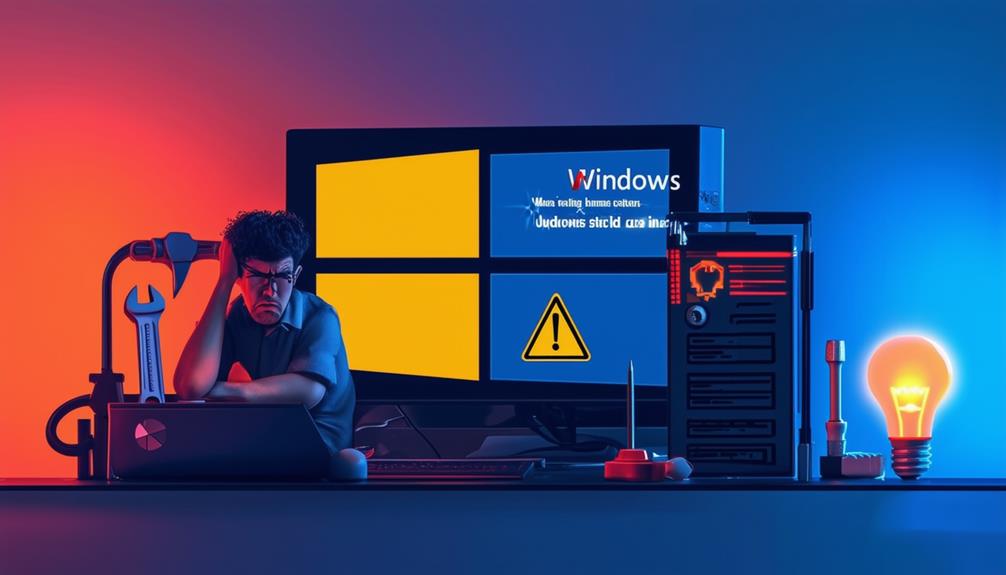Resolving Windows Update Error 0x80070422
To resolve Windows Update Error 0x80070422, first verify the Windows Update service is running. Access 'services.msc' via the Run dialog, locate 'Windows Update', and set its Startup type to 'Automatic'. Additionally, verify your date and time settings are accurate and disable IPv6 in the Network and Sharing Center if necessary. Restart your PC to clear temporary issues, and run the Windows Update Troubleshooter for guided fixes. Additional solutions include executing SFC and DISM commands to repair system files and restarting related services like BITS and Cryptographic Service. Implementing these steps can efficiently address Error 0x80070422, keeping your system secure.
Understanding Error 0x80070422
Why does the Windows Update error 0x80070422 occur, and what are its primary causes? The error 0x80070422 signifies that the Windows Update service is disabled or not running, thereby preventing updates from being installed. This issue can leave systems exposed to security vulnerabilities because of the failure to apply vital updates and patches.
Several factors contribute to the occurrence of Windows Update error 0x80070422. Disabled services are a common culprit, as the Windows Update service must be active for updates to be processed.
Corrupt Windows Registry entries can likewise interfere with the update process, causing the error.
Network issues, such as unstable connections or incorrect configurations, may disrupt communication between the update server and the system.
In addition, conflicts with third-party antivirus software can block the update process.
To resolve this error, various troubleshooting steps are recommended. These include restarting the PC, enabling the Windows Update service, and verifying system settings.
It is essential to maintain regular backups before attempting any fixes to protect against potential data loss during the update process.
Common Causes of 0x80070422
Several primary factors contribute to the occurrence of Windows Update error 0x80070422. A common cause is the Windows Update service being disabled or not running. This service is vital for downloading and installing updates, and its inactivity can directly lead to the error.
Furthermore, corruptions in the Windows Registry can disrupt the communication between the system and the update service, further complicating the update process.
Network issues likewise play a significant role in causing error 0x80070422. Unstable connections or inadequate bandwidth can prevent updates from downloading correctly, leading to this error.
Another frequent cause is interference from third-party antivirus programs and firewalls. These security tools may mistakenly identify the update service as a threat, blocking its operations and triggering the error.
Moreover, insufficient storage space on the device can hinder the downloading and installation of updates. The system requires adequate space to store and apply updates, and a shortage can cause the error to manifest.
Understanding these common causes is vital for diagnosing and addressing Windows Update error 0x80070422 effectively, ensuring the system remains updated and secure.
Importance of Data Backups
Properly maintaining regular data backups is vital for safeguarding important files against potential loss during Windows updates. This practice is especially important when dealing with issues such as the Windows Update error 0x80070422, which can sometimes lead to unexpected data loss.
Implementing a systematic backup schedule guarantees that essential files remain protected and can be easily recovered in the event of an update failure or system error.
Utilizing reliable data recovery solutions, such as EaseUS data recovery software, which boasts a recovery rate of 99.7%, can greatly improve the safety net for your files. EaseUS is highly rated on Trustpilot with a score of 4.8, reflecting its reliability and user satisfaction.
To further strengthen data protection, integrating cloud storage solutions provides an additional layer of security. Cloud storage not only facilitates easy access and recovery of files from any location but likewise guarantees that backups are not reliant on a single physical device.
Restart Your PC
Restarting your PC is often a vital initial step in resolving Windows Update error 0x80070422.
When you restart your computer, it can resolve temporary software glitches that may be hindering the Windows Update service. Before proceeding with the reboot, verify that all applications are closed and important files are saved to avoid any potential data loss.
A simple reboot clears system memory and resets processes, creating an environment where the Windows Update service can operate correctly. This straightforward troubleshooting step is frequently the first recommendation for addressing many common Windows update issues. By restarting your computer, you may eliminate minor issues that prevent updates from being installed.
After rebooting, it is important to check for updates again to determine if the error has been resolved. To do this, navigate to the Windows Update settings and initiate a manual update check. If the issue was because of a temporary glitch, you should be able to proceed and install updates without encountering the error.
Restarting your PC is an effective and often necessary measure to resolve error 0x80070422, helping to confirm that your system stays up-to-date with the latest security patches and improvements.
Enable Windows Update Service
To resolve Windows Update error 0x80070422, it is vital to verify that the Windows Update service is activated and running. This service is fundamental for the installation of automatic updates and security patches, guaranteeing your system stays secure and up-to-date.
To activate the Windows Update service, press [Windows] + [R] to open the Run dialog, type 'services.msc,' and hit [Enter] to access the Services window. Within the Services window, locate 'Windows Update' in the list. Double-click on it to open its properties. Set the Startup type to 'Automatic' to guarantee it starts with the system. If the service status is 'Stopped,' click the 'Start' button to initiate the Windows Update service.
After making these changes, exit the Services manager and check for updates again to see if the error code 0x80070422 has been resolved.
| Step | Action |
|---|---|
| Open Run Dialog | Press [Windows] + [R] |
| Access Services Window | Type 'services.msc' and hit [Enter] |
| Locate Windows Update | Scroll and find 'Windows Update' |
| Activate and Start Service | Set Startup type to 'Automatic' and 'Start' |
Check Date and Time Settings
Guaranteeing accurate date and time settings is another critical step to resolve Windows Update error 0x80070422, as synchronization issues with Microsoft's servers can arise from incorrect configurations.
When the date and time on your Windows system are not correctly set, it can lead to update errors and prevent efficient communication with update servers.
To mitigate this, follow these steps to check date and time settings:
- Open the Settings app: Navigate to `Settings > Time & Language > Date & Time`.
- Enable automatic synchronization: Confirm that the 'Set time automatically' and 'Set time zone automatically' options are turned on.
- Verify the time zone: Double-check that the correct time zone is selected, as an incorrect time zone can likewise trigger update-related issues.
- Use the Windows Update Troubleshooter: If problems persist, utilize the Windows Update Troubleshooter to identify and resolve any underlying issues.
Disable IPv6
Disabling IPv6 can be a practical solution to address network configuration conflicts that may be causing Windows Update error 0x80070422. Often, connectivity issues stemming from misconfigured network settings can interfere with the Windows Update process. By choosing to disable IPv6, you might be able to fix Windows Update error and improve stability.
To disable IPv6, navigate to the Network and Sharing Center on your computer. Select your active network connection, then access its properties. In the properties menu, locate and uncheck the option for Internet Protocol Version 6 (IPv6). This action helps resolve any potential conflicts within your network configurations that could be contributing to the Windows update issues.
After you disable IPv6, it is essential to restart your computer. Restarting guarantees that the new settings take effect and that any residual network-related problems are addressed. Some users have reported that this step has led to significant improvements in the stability of their Windows updates, effectively mitigating errors like code 0x80070422.
While disabling IPv6 can be beneficial, it is recommended to re-enable it if not necessary for your network, as certain applications and services may rely on this protocol.
Run Windows Troubleshooter
The Windows Troubleshooter offers an integrated solution for diagnosing and resolving issues related to Windows Update errors, including error 0x80070422. To access and run the troubleshooter, navigate to Settings > Update & Security > Troubleshoot > Additional troubleshooters, and select Windows Update. This built-in tool is designed to automatically detect and resolve issues, guaranteeing that the update process remains smooth and efficient.
When you run the troubleshooter, it will:
- Identify problems with the Windows Update service and suggest appropriate fixes.
- Restart services that may be causing the error.
- Adjust settings to guarantee proper functionality.
- Provide specific error messages to help pinpoint the root cause.
By addressing these issues, the troubleshooter helps maintain a healthy update process, allowing your system to stay up-to-date with the latest features and security patches. Regular use of this tool can prevent future occurrences of error 0x80070422, safeguarding your system's stability and performance.
Utilizing the Windows Troubleshooter is an effective first step in resolving update-related issues. By following the outlined steps, users can quickly detect and resolve issues, guaranteeing their system remains secure and functional.
Run SFC and DISM Commands
Utilizing the System File Checker (SFC) and Deployment Imaging Service and Management Tool (DISM) commands is a reliable method for repairing system file corruption and resolving Windows Update error 0x80070422. The `sfc /scannow` command helps detect and repair corrupted files that may disrupt the update process. Running the DISM command `DISM /Online /Cleanup-Image /RestoreHealth` repairs the Windows image, addressing deeper issues that can prevent successful updates.
To execute these commands, open an elevated Command Prompt or PowerShell. This guarantees the necessary permissions to make changes to the system. Begin with the SFC command:
```plaintext
sfc /scannow
```
After it completes, follow with the DISM command:
```plaintext
DISM /Online /Cleanup-Image /RestoreHealth
```
| Command | Purpose | Result |
|---|---|---|
| `sfc /scannow` | Detect and repair corrupted files | Improved system integrity |
| `DISM /Online /Cleanup-Image /RestoreHealth` | Repair Windows image | Resolved update issues |
| Elevated Command Prompt | Required for execution | Guarantees proper permissions |
| Restart Computer | Completes the repair process | Verifies update application |
Consistent use of these commands can improve system integrity and help prevent future update issues, including the 0x80070422 error. Verify to restart your computer after running both commands to complete the repair process and confirm if the updates can be applied successfully.
Restart Other Services
Restarting related services such as the Background Intelligent Transfer Service (BITS) and Cryptographic Service can further aid in resolving Windows Update error 0x80070422. These services play a critical role in the update process, and revitalizing them can often resolve connectivity and update issues.
To restart these services, follow these steps:
- Open the Run box by pressing `Windows + R`, type `services.msc`, and press Enter.
- Locate the Background Intelligent Transfer Service (BITS), right-click on it, and select Restart.
- Next, find the Cryptographic Service, right-click, and choose Restart.
- Furthermore, restart the Network List Service to refresh network settings and improve connectivity.
Incorporating these steps guarantees that the vital services supporting Windows Update are functioning correctly. This action not only addresses the error 0x80070422 but contributes to maintaining overall system health.
Call Zoo for your Tech Needs
To sum up, resolving the Windows Update error 0x80070422 requires a series of methodical steps.
Understanding the error and its common causes sets the stage for effective troubleshooting. Ensuring data backups prevents data loss during the process.
Key actions include restarting the PC, enabling the Windows Update service, disabling IPv6, running the Windows Troubleshooter, and executing SFC and DISM commands.
These measures restore system functionality and maintain peak performance, akin to a well-tuned machine running smoothly.