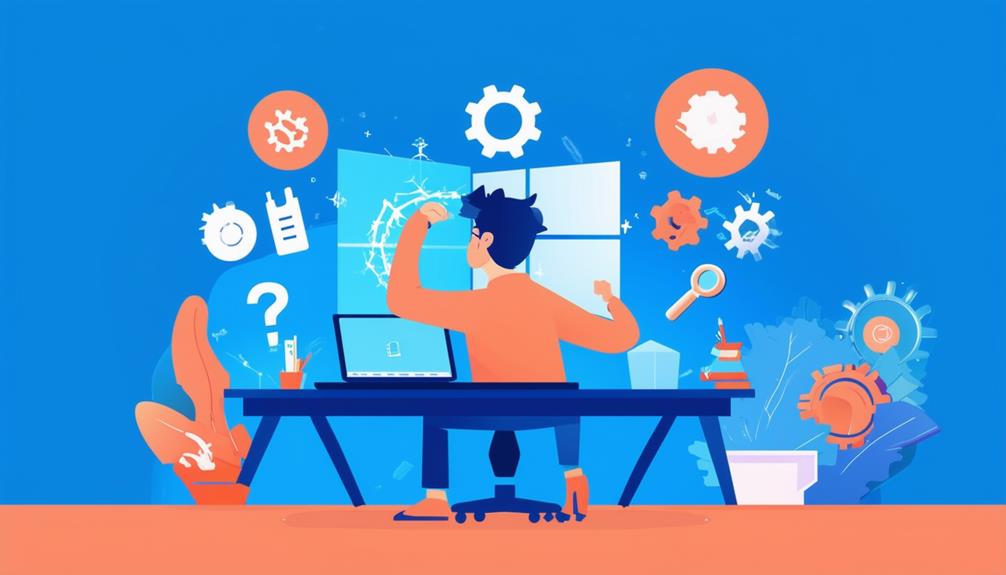Troubleshooting Windows Update Issues Using the Windows Update Troubleshooter
The Windows Update Troubleshooter is a built-in tool designed to diagnose and fix issues that hinder Windows updates. To use it, open Windows Settings via Win + I, navigate to Update & Security, click Troubleshoot, then Additional troubleshooters, and select Windows Update. Click 'Run the troubleshooter' to start the scan. The tool will automatically detect and resolve issues, even though a system restart may be needed to apply changes. This process helps guarantee your system remains updated with the latest security patches and features. For more detailed steps and solutions, further information is provided below.
Windows Update Troubleshooter Overview
The Windows Update Troubleshooter is an important built-in utility designed to automatically diagnose and resolve common issues related to Windows updates. This key tool aims to fix problems that hinder the successful installation and download of updates. Users can access the Windows Update Troubleshooter through the Windows Settings or Control Panel, guaranteeing ease of use.
The tool is adept at identifying and fixing problems such as bad internet connections, hardware malfunctions, malware interference, and outdated system versions that might block updates.
Running the Windows Update Troubleshooter involves a systematic approach to identify and fix problems. It scans various system settings and components to detect issues impacting the update process. Once the troubleshooting process is complete, users are often advised to restart their devices to apply the repairs effectively and check for updates again to verify all changes are in effect.
In addition to the built-in tool, advanced users might run commands like 'online /cleanup-image /Scan' in the Command Prompt for more in-depth troubleshooting. Although the Windows Update Troubleshooter is highly effective, it may not resolve all issues, necessitating further steps or professional assistance.
Steps to Run the Troubleshooter
Users can effectively address many Windows Update issues by following a few straightforward steps to run the Windows Update Troubleshooter.
First, open the Windows Settings by pressing Win + I. Navigate to Update & Security, then select Troubleshoot. Under this section, click on Additional troubleshooters to access more options. Locate the Windows Update option in the list, and then click on 'Run the troubleshooter' to initiate the process.
The troubleshooter will begin to scan for issues that may be affecting Windows Update. It will analyze the system and attempt to resolve any detected problems automatically. This process can take a few minutes, depending on the complexity of the issues found. Once the analysis is complete, the troubleshooter may provide recommendations or solutions.
In some cases, you may be prompted to restart your PC to apply the changes. It is essential to follow this step to guarantee that the fixes take effect.
After restarting, it is recommended to check for updates again by going to Settings > Update & Security > Windows Update. This will confirm that all issues have been resolved, assuring smooth and efficient operation.
Checking for Updates
Regularly checking for updates guarantees your Windows device remains secure and performs at its best.
To check for updates, navigate to Start > Settings > Update & Security > Windows Update, and click 'Check for updates.' This process will help you find Windows Update and identify any available updates. It is imperative to maintain the latest security patches and feature improvements to guarantee peak performance and stability of your system.
After you run Windows Update Troubleshooter to fix problems, it is important to check for updates again. This step guarantees that any issues identified by the troubleshooter are resolved and allows you to apply any pending updates. The Windows Update section will likewise display the update history, allowing you to review which updates have been installed successfully and which may have failed.
If any updates are pending after checking, be certain to install them without delay. Keeping your operating system up-to-date with the latest updates and security patches is essential for the effective functioning of your installed software and overall system security.
Interpreting Troubleshooter Results
After running the Windows Update Troubleshooter, a summary of detected issues and their repair status will be provided, indicating whether problems were found and fixed. This summary helps users understand the effectiveness of the troubleshooter and provides an option to view detailed information. By clicking on this option, users can gain insights into specific problems diagnosed and the suggested repairs.
The summary typically categorizes the issues and their current state:
| Issue | Status |
|---|---|
| Windows Update Components | Fixed |
| Service Registration Missing | Fixed |
| Potential Windows Update Errors | Issue not present |
| Network Connectivity | More detailed information |
If the troubleshooter reports 'Issue not present,' it signifies a successful diagnosis, indicating that specific problems do not exist on the system. Users should review the detailed information provided to understand the nature of any persistent issues and the next steps required.
After reviewing the results, it is recommended to restart the system to guarantee any repairs take effect. Persistent issues may require additional troubleshooting methods. By carefully analyzing the summary and detailed information, users can better determine the appropriate next steps to fully resolve their Windows Update problems.
Fixing Common Troubleshooter Issues
Having reviewed the results from the Windows Update Troubleshooter, addressing common issues that may impede its effectiveness is the next step. Confirming the smooth functioning of this tool often involves several key actions.
First, if the troubleshooter gets stuck or freezes, try running the System File Checker (SFC) and Deployment Imaging Service and Management Tool (DISM) scans to repair any corrupted system files. These scans can be vital in fixing underlying issues that hinder the troubleshooting process.
Next, verify that Cryptographic Services are activated and set to Automatic, as these services are fundamental for updating Windows. Without these services running properly, the Windows Update process cannot function correctly. Furthermore, modifying settings in the Local Group Policy Editor can resolve conflicts, particularly for users on Windows Pro or Enterprise editions.
To improve the effectiveness of the Windows Update Troubleshooter, consider the following steps:
- Confirm stable internet connectivity by regularly clearing the DNS cache using the command `ipconfig /flushdns`.
- Analyze your system for any pending restarts and complete them before trying to run the troubleshooter again.
Additional Troubleshooting Resources
Leveraging extra troubleshooting resources can greatly improve the effectiveness of resolving Windows Update issues. Microsoft provides thorough documentation under 'Fix Windows Update errors,' offering step-by-step guidance to fix problems with Windows updates. These steps in Windows guarantee that users can accurately address common issues, including errors that the Update Troubleshooter may not resolve.
When the Update Troubleshooter is not working, community forums such as the Microsoft Community and Microsoft Tech Community become invaluable. These platforms allow users to share experiences and solutions, promoting a collaborative environment for problem-solving.
Furthermore, video demonstrations available on platforms like YouTube offer visual guidance, helping users understand the process through clear, step-by-step visuals.
The official Microsoft website is frequently updated with the latest troubleshooting techniques and error code references, assuring users have access to current information. Engaging with Microsoft 365 Insiders can likewise provide early access to new updates and collaborative insights, enhancing the troubleshooting experience.
Call Zoo for your Tech Needs
The Windows Update Troubleshooter is a valuable tool for diagnosing and resolving update issues by following a structured process.
Running the troubleshooter, checking for updates, and interpreting the results are essential steps. Addressing common issues within the tool improves its effectiveness.
Although some may doubt the tool's efficacy, the systematic approach it offers provides a reliable method for troubleshooting.
Additional resources complement the troubleshooter, ensuring thorough support for maintaining system updates. This methodical strategy promotes system stability and performance.