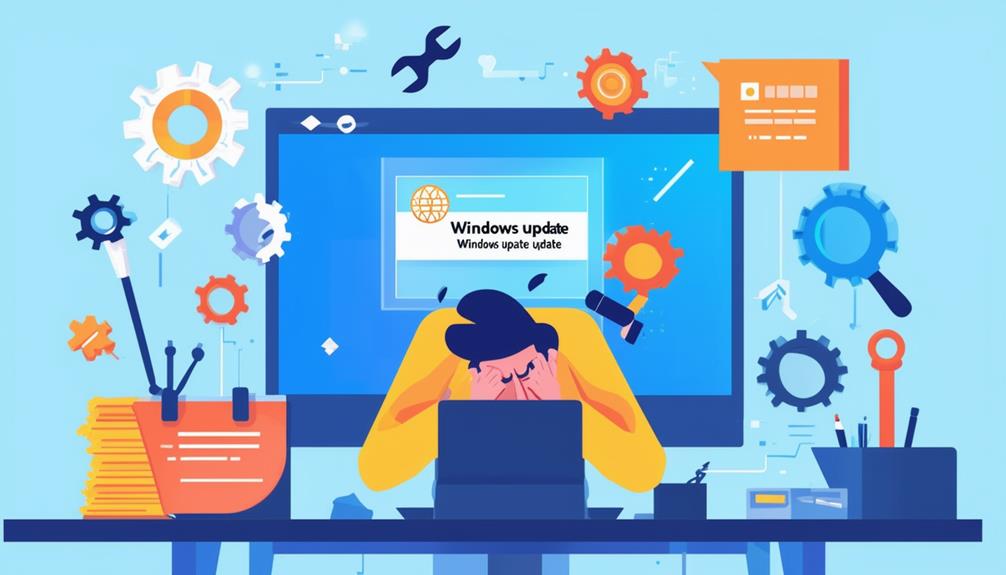Step-By-Step Guide to Troubleshooting Windows Update Problems
Troubleshooting Windows Update problems involves several methodical steps to guarantee proper functionality. Start by restarting your computer to resolve temporary glitches. Next, navigate to Settings > Update & Security > Windows Update to check for updates. Running the Windows Update Troubleshooter can automatically diagnose and fix common issues. For more persistent problems, use commands like `sfc /scannow` and `Dism /online /cleanup-image /restorehealth` to repair corrupted system files. Confirm you have sufficient disk space, and verify your date and time settings. For deeper insights and further solutions, consider utilizing detailed diagnostic tools and logs.
Common Windows Update Problems
Windows Update problems frequently manifest in various forms, including specific error codes, slow download speeds, insufficient disk space, conflicting software, and corrupted files.
Error codes such as 0x80070020 and 0x80073712 often indicate particular issues with update installations. These errors can arise from various underlying causes, such as background processes interfering with the update or missing files necessary for the installation.
Slow download speeds, another common issue, may result from server overload or network problems, causing updates to stall at certain percentages.
Insufficient disk space is a frequent barrier to successful Windows Update installations. Updates require adequate free space to be applied, and a lack of it can lead to installation failures.
Moreover, conflicting software, particularly third-party antivirus programs, can block updates and prevent new installations, leading to recurring update errors. Corrupted system files further complicate the process, often necessitating extra steps to fix Windows Update.
Utilizing the built-in Windows Update Troubleshooter can help identify and resolve many of these issues. For example, regular maintenance, such as clearing the Software Distribution folder, can address corrupted files that hinder the update process.
Understanding these common problems is vital for effective troubleshooting and ensuring smooth update installations.
Initial Troubleshooting Steps
To effectively address Windows Update issues, begin by restarting your computer, a simple step that can resolve temporary glitches in up to 50% of cases.
After the restart, proceed to Settings > Update & Security > Windows Update and check for updates to confirm that your system is attempting to download the latest patches.
If issues persist, run the Windows Update Troubleshooter, a built-in tool designed to diagnose and fix common update problems automatically. You can find this tool under Settings > Update & Security > Troubleshoot. It can resolve issues with a success rate of 33% to 50%.
Next, verify that your system date and time settings are correct. Incorrect settings can cause update errors and failures. Adjust them if necessary by proceeding to Settings > Time & language > Date & time.
Additionally, check for any pending restarts on your device. Unresolved updates may prevent new updates from being processed. Clear these by completing any pending restarts.
Running Diagnostic Tools
Delving into diagnostic tools can greatly improve your ability to pinpoint and resolve Windows Update issues efficiently. One of the most straightforward methods is utilizing the Windows Update Troubleshooter, accessible through Settings > Update & Security > Troubleshoot > Additional troubleshooters > Windows Update. This tool automatically detects and repairs common issues affecting updates.
For more advanced troubleshooting, especially on Windows 10, using the Command Prompt can be highly effective. Executing the command `Dism /online /cleanup-image /restorehealth` helps repair any corruption within the system image that might hinder updates. This command guarantees the integrity and functionality of the update components.
Additionally, for users operating on Windows 7 or Windows Server 2008, the System Update Readiness Tool (CheckSUR) is crucial. It scans for inconsistencies and repairs any issues with the Windows Update components.
After running these diagnostic tools, it's prudent to collect and review the generated logs to identify specific errors or recurring problems.
| Diagnostic Tool | Applicable OS | Main Function |
|---|---|---|
| Windows Update Troubleshooter | Windows 10, 8, 7 | Automatically detects and repairs update issues |
| DISM Command | Windows 10, 8 | Repairs system image corruption |
| CheckSUR Tool | Windows 7, 2008 | Scans and fixes Windows Update component issues |
Using these diagnostic tools is crucial for maintaining a smooth and functional Windows Update process.
Restarting Your Computer
Restarting your computer is a fundamental troubleshooting step that can often resolve temporary glitches affecting the Windows Update process. This straightforward action has a success rate ranging from 25% to 50% in resolving update-related issues.
Restarting your computer can refresh system processes and clear the system's memory, which may help reinitialize services that stalled during update attempts.
To restart your computer:
- Navigate to the Start menu: Click on the Start button located at the bottom-left corner of your screen.
- Select the Power Button: Click on the Power button to reveal the shutdown options.
- Choose Restart: Select the Restart option to initiate the reboot process. This will close all applications and restart your system.
- Check for updates: Once your computer has restarted, navigate to Settings > Update & Security > Windows Update and click on 'Check for updates' to verify the latest updates are properly installed.
Regularly restarting your computer is a good practice to maintain peak performance and verify smooth update installations. This method can likewise serve as an initial step to troubleshoot before moving on to more advanced solutions.
Installing Servicing Stack Update
After restarting your computer, another important step to guarantee a smooth Windows Update process is installing the latest Servicing Stack Update (SSU). SSUs are essential as they provide necessary components to install Windows updates efficiently. To install the latest SSU, navigate to Settings > Update & Security > Windows Update and click on check for updates. The system will automatically download and install the required SSUs based on your Windows version.
Alternatively, you can manually download the SSU from the Microsoft Update Catalog. Search for the specific update number related to your Windows version and follow the instructions to install Windows manually. Once the SSU is installed, it is advisable to restart your computer to confirm all updates take effect properly.
Regularly checking for and installing the latest SSUs can help prevent future update issues and improve the overall stability of the Windows Update service. Below is a table summarizing the steps to install an SSU:
| Step | Action | Notes |
|---|---|---|
| Automatic Installation | Go to Settings > Update & Security > Windows Update | System will check for updates |
| Manual Installation | Visit Microsoft Update Catalog | Search by Windows version |
| Post-Installation | Restart your computer | Confirms updates take effect |
Implementing these steps guarantees your system remains updated and functional.
Repairing Windows File Corruption
To address issues caused by corrupted system files, employing the System File Checker (SFC) and Deployment Imaging Service and Management Tool (DISM) is vital for maintaining the integrity and stability of your Windows operating system. These tools are fundamental for resolving problems that often interfere with the Windows Update service.
To repair Windows file corruption, follow these steps:
- Run the System File Checker: Open an elevated Command Prompt and type `sfc /scannow`. This command will scan for and attempt to fix corrupted system files.
- Utilize the DISM Command: If SFC does not resolve the issue, use the command `Dism /online /cleanup-image /restorehealth` in the Command Prompt. This command repairs the Windows image, addressing deeper issues that may affect the Windows Update service.
- Restart Your Computer: After running SFC or DISM, restart your computer to complete the repair process and verify that changes take effect.
- Regular Maintenance: Regularly run these tools to prevent future file corruption and guarantee smoother Windows Update operations.
Manually Installing Update Packages
Manually installing update packages can be a reliable solution when automatic Windows Updates fail to execute properly. To begin, visit the Microsoft Update Catalog website and search for the specific update by its KB number. This allows you to find the exact update package required. Confirm that the update package is compatible with your Windows architecture, either 32-bit or 64-bit, and your Windows version.
Once the appropriate update package is located, download it to your computer. Double-click the downloaded file to initiate the installation process and follow the on-screen prompts. After the installation is complete, it is advisable to restart your computer to apply any changes fully.
To confirm that the manually installed update was successful, navigate to Settings > Update & Security > Windows Update and check the update history. This step verifies that the update package has been correctly installed and registered by the system.
Here's a quick reference in table format for clarity:
| Step | Action |
|---|---|
| 1. Visit Website | Go to Microsoft Update Catalog |
| 2. Search Update | Enter KB number to find the update package |
| 3. Verify Compatibility | Confirm it matches Windows architecture and version |
| 4. Download & Install | Download, double-click, follow prompts, and restart |
Following these steps helps maintain your system's security and functionality by confirming critical updates are properly installed.
Handling Update Errors
Encountering update errors in Windows can be frustrating, but understanding the specific error code can provide valuable insight into the underlying issue. For instance, error code 0x80070020 may indicate a file in use.
To effectively troubleshoot these errors, consider the following methods:
- Utilize Windows Update Troubleshooter: Access this tool via Settings > Update & Security > Troubleshoot. It can automatically detect and fix common update-related issues, improving the success rate of updates.
- Run the DISM Command: Execute `Dism /online /cleanup-image /restorehealth` in the Command Prompt to repair system image issues. This guarantees a healthier update environment, potentially resolving update errors.
- Clear Temporary Files: Sometimes, temporary files in the Software Distribution folder become corrupted. To clear this folder, stop the Windows Update service, delete its contents, and restart the service. This can often resolve update failures.
- Reset Windows Update Components: If all else fails, resetting Windows Update components through a batch file can automate the reconfiguration of update services. This step can resolve persistent errors by confirming all components are correctly configured.
Collecting Data for Support
When troubleshooting Windows Update problems, collecting extensive data for support is crucial for an accurate diagnosis and effective resolution. Start by utilizing built-in Windows tools to gather diagnostic logs that can help pinpoint specific issues. Following the steps outlined in 'Gather information by using TSS' will guarantee all relevant logs and data are compiled for support.
Prepare documentation that includes error codes, update history, and system specifications to streamline the support process. Make certain to have a detailed account of the troubleshooting steps already taken, as this information assists support in providing effective solutions. Tools like Event Viewer are invaluable for capturing relevant error messages and warnings related to Windows Update problems.
The table below highlights key types of data to collect:
| Data Type | Description |
|---|---|
| Error Codes | Specific codes that indicate the nature of the issue |
| Diagnostic Logs | Detailed logs from Windows tools like Event Viewer |
| Update History | Records of past updates and their statuses |
Using Troubleshooting Resources
Leveraging a variety of troubleshooting resources is essential for effectively resolving Windows Update problems. Utilizing these resources can provide systematic approaches to identifying and fixing issues, making certain your system remains up-to-date and secure.
- Windows Update Troubleshooter: Access this tool through the Settings menu by moving to Update & Security, selecting Troubleshoot, and then Additional troubleshooters to find the Windows Update option. The built-in troubleshooter automatically detects and resolves common Windows issues, offering an estimated success rate of 33% to 50%.
- Microsoft Update Catalog: When automatic updates fail, users can manually download and install specific update packages from the Microsoft Update Catalog. This guarantees critical updates are received even when issues arise with the automatic update process.
- Reviewing Log Files: For a deeper investigation, review log files created by Windows Update. These logs provide detailed error codes and information that can aid in troubleshooting specific issues, offering insights that the troubleshooter might miss.
- Microsoft Documentation: Regularly checking and following Microsoft's official documentation provides updated guidance on known issues and advanced troubleshooting techniques. This resource is invaluable for managing Windows Update and staying informed about the latest fixes and recommendations.
Call Zoo for your Tech Needs
The resolution of Windows Update problems demands a systematic approach, beginning with fundamental troubleshooting steps and advancing through the use of diagnostic tools, system restarts, and manual installations of update packages.
Addressing update errors and collecting relevant data for support are critical for effective problem resolution.
Utilize available troubleshooting resources to navigate these challenges.
The success of these efforts hinges on meticulous execution of outlined procedures, yet the question remains: will these steps eventually restore seamless system functionality?