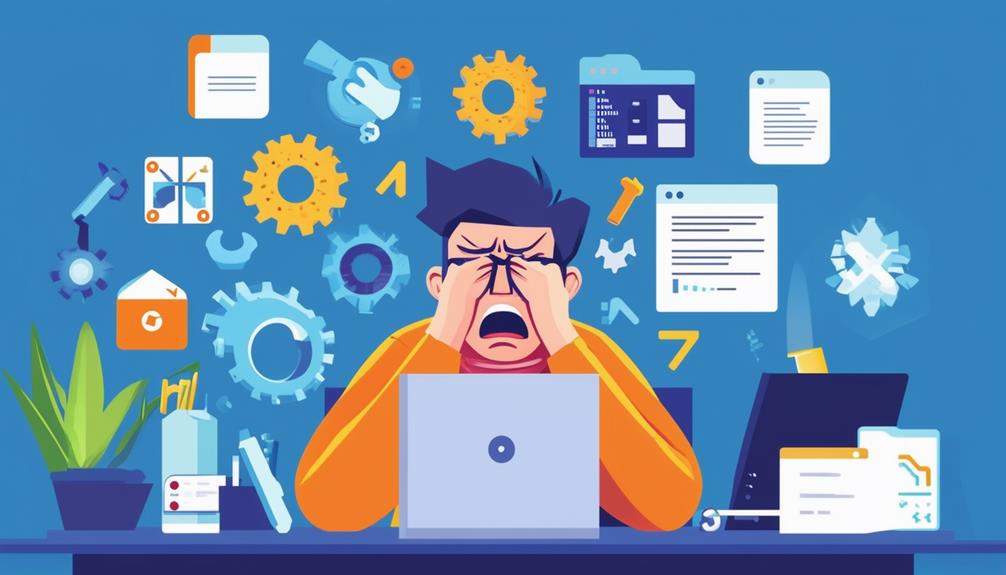Top 10 Most Common Windows Update Errors and How to Fix Them
Encountering Windows Update errors can be frustrating, but common issues often have straightforward solutions. Error 0x8024402F relates to .cab file issues and can be fixed by ensuring proper network connectivity and running the Windows Update Service. Error 0x80072EFD and 0x80072EE2 involve connection timeouts, often resolved by checking internet stability and firewall settings. Access-related errors like 0x80070005 require administrative permission adjustments. Errors 0x80070020 and 0x800f081f indicate file conflicts or missing source files, addressed by using Safe Mode or the DISM tool. Firewall-related errors 0x80200053 and 0x800f0922 focus on firewall settings or free disk space. Learn about more errors and detailed solutions to maintain smooth updates.
Error 0x8024402F: External .cab File Issues
Error 0x8024402F typically arises when external .cab files encounter processing errors due to network connectivity issues or restrictive firewall settings. This Windows Update error can greatly disrupt the update process, necessitating timely and effective solutions.
Network connectivity problems often prevent the proper downloading and processing of these vital .cab files. To mitigate this error, users should verify the stability of their network connection and confirm no firewalls are blocking the download requests. Adding specific IP addresses to the Lightspeed Rocket exceptions can facilitate smoother access to necessary external resources.
Another common culprit behind error 0x8024402F is corrupted download caches within the SoftwareDistribution folder. Clearing the contents of this folder can often resolve such issues by allowing fresh downloads of required update files.
It is likewise important to confirm that the Windows Update Service is running correctly. A stopped or malfunctioning service can lead to interrupted updates and subsequent errors. By regularly checking the status of the Windows Update Service, users can preemptively address potential disruptions.
Addressing these factors thoroughly can greatly improve the efficiency of the update process and minimize the recurrence of error 0x8024402F.
Error 0x80072EFD: Operation Timed Out
Operation 0x80072EFD occurs when the update process times out, typically due to network connectivity issues or restrictive firewall settings.
This error often signifies that Windows Update cannot reach the update servers, a problem that can be exacerbated by incorrect proxy settings or stringent firewall rules.
To address error 0x80072EFD, start by ensuring that you have a stable internet connection. Check your network connectivity and confirm that no proxies are interfering with your access to Windows Update endpoints.
It's additionally advisable to review your firewall settings; temporarily disabling the firewall can help determine if it is the source of the issue. Remember to re-enable the firewall afterward to maintain your system's security.
Running the Windows Update Troubleshooter is another effective way to troubleshoot and fix the problem.
This built-in tool can diagnose and automatically resolve many issues related to Windows Update, including error 0x80072EFD.
Error 0x80070005: Access Denied
Encountering error 0x80070005, commonly referred to as 'Access Denied,' typically indicates that permission issues are preventing the Windows Update process from proceeding. This error often arises when the user account lacks the necessary administrative rights to install updates or modify system files. Addressing this issue requires a series of methodical steps to guarantee the appropriate permissions are granted.
Here are four effective methods to resolve error 0x80070005:
- Verify Administrative Rights: Verify the user account has administrative rights. Navigate to 'User Accounts' in the Control Panel and confirm that the account is set to 'Administrator.'
- Adjust File System Permissions: Check and modify file system permissions, especially for the Windows and SoftwareDistribution folders. Right-click these folders, select 'Properties,' then 'Security,' and verify full control is granted to the necessary accounts.
- Run Windows Update Troubleshooter: Utilize the Windows Update Troubleshooter to diagnose and automatically fix permission issues. Access it through the 'Settings' app under 'Update & Security' and let it run its course.
- Disable Security Software Temporarily: Sometimes, third-party security software can block Windows Update services. Temporarily disable firewalls or antivirus programs and attempt the update again.
Error 0x80070020: File in Use
Addressing error 0x80070020 requires understanding that it occurs when a file needed by Windows Update is currently being used by another process. This error disrupts the update process, making it vital to troubleshoot effectively.
A practical first step is to run the Windows Update Troubleshooter, which can detect and resolve issues related to file usage.
Booting the system in Safe Mode minimizes running processes, allowing the update to proceed without interference. This method is effective as it limits the number of applications and services that might otherwise lock the required files.
Using Task Manager can additionally help identify and end any processes that might be causing the issue. Common culprits include antivirus software and third-party applications. Temporarily disabling these applications during the update process can prevent conflicts, facilitating a smooth update.
If the error persists, further conflict resolution steps may involve checking for software updates or settings adjustments within the conflicting applications. Ensuring that the operating system has exclusive access to necessary files is vital for the Windows Update to complete successfully.
Error 0x800f081f: Source Files Missing
Error 0x800f081f signifies that Windows Update is unable to locate the necessary source files, often due to missing or corrupted components in the system store. This issue may arise if the required files are not available on the local machine or if the Windows Update service cannot access the correct update source.
To resolve error 0x800f081f, users can employ several troubleshooting solutions:
- Run the DISM Command: Use `DISM.exe /Online /Cleanup-image /Restorehealth` to repair Windows and restore missing files in the component store. This command can fix corrupted files and guarantee the system has the necessary components.
- Verify Windows Update Settings: Confirm that the Windows Update settings are correctly configured to access the proper update source. Sometimes, misconfigured settings can prevent updates from downloading.
- Check for Updates Manually: If automatic updates fail, manually download and install the specific update package from the Microsoft Update Catalog. This approach can bypass issues with the update source.
- Update Windows Components: Verify that all crucial Windows components, such as .NET Framework, are up-to-date, as missing or outdated components can likewise trigger this error.
Error 0x80072EE2: Connection Timed Out
A connection timeout during the update process, denoted by error 0x80072EE2, often stems from network instability or server inaccessibility. This error can be frustrating, but several common solutions can help mitigate it. First, make certain your internet connection is stable. Network issues often arise from unstable or weak connections. Next, check for any incorrectly configured proxy settings. Navigate to the LAN settings in your network configuration to confirm no unwanted proxies are activated.
Moreover, verify that your firewall rules permit traffic to Windows Update servers. Sometimes, the firewall may inadvertently block necessary connections. Temporarily disabling the firewall can help troubleshoot if it is the cause. Running the Windows Update Troubleshooter can likewise diagnose and automatically resolve many issues related to connection timeouts.
| Step | Action | Description |
|---|---|---|
| Check Internet Connection | Confirm stability | Verify a stable and strong connection |
| Proxy Settings | Review and adjust | Navigate to LAN settings |
| Firewall | Verify permissions | Allow traffic to Windows Update |
Error 0x80070490: Update Installation Failed
When facing error 0x80070490, which signifies failed update installations owing to missing driver details or incomplete updates, several steps can be undertaken to troubleshoot and resolve the issue effectively. This error often arises during the Windows Update process and can be frustrating. Nevertheless, by following a systematic approach, you can address the problem efficiently.
- Check for Pending Driver Updates: Open the Device Manager and look for any devices with a yellow exclamation mark. Right-click on these devices and select 'Update driver' to install any pending driver updates. This can resolve issues related to missing driver details.
- Review the CBS.log File: Access the CBS.log file located in the Windows folder to identify specific reasons for the update rollback. This log provides detailed information about the errors and can guide you towards a resolution.
- Ensure Adequate Disk Space and Disable Antivirus Software: Verify that your system has sufficient disk space for the update and temporarily disable any antivirus software that might be blocking the update process.
- Manually Add Architecture Values: If the issue persists, manually adding missing architecture values in the registry might be necessary to facilitate successful updates. This step requires caution and should be performed by experienced users or IT professionals.
Error 0x80200053: Firewall Filtering
Encountering error code 0x80200053 typically indicates a failure in Windows Update validation due to restrictive firewall settings that block necessary update files. To address this issue, it is crucial to verify that your firewall settings are not obstructing Windows Update requests. This involves checking the firewall configuration and creating exceptions if needed.
Temporarily disabling the firewall can help determine if it is the cause of the problem. If the update process succeeds with the firewall disabled, adjustments to the firewall settings are required. Furthermore, third-party security software may interfere with the download and installation of update files. Consider disabling or adjusting these programs during the update process.
Regular monitoring and updating of firewall rules can prevent error 0x80200053 from recurring. Below is a table of steps to troubleshoot and fix this error:
| Step | Action | Description |
|---|---|---|
| 1 | Check Firewall Settings | Verify Windows Update traffic is allowed. |
| 2 | Create Exceptions | Add exceptions for Windows Update in the firewall. |
| 3 | Disable Firewall | Temporarily disable the firewall and retry the update. |
| 4 | Adjust Security Software | Alter or disable third-party security software. |
| 5 | Monitor Firewall Rules | Regularly update and review firewall rules. |
Error 0x800F0922: Installation Issues
Addressing error 0x800F0922 involves resolving connectivity issues with Windows Update servers and guaranteeing sufficient free space on the system's partition. This error often disrupts the installation process, leading to frustration for users. To effectively manage this issue, consider the following steps:
- Check Connectivity Issues: Confirm that your internet connection is stable. Disable any VPNs or proxies that might interfere with the download process. This helps in maintaining a smooth connection to the Windows Update servers.
- Free Disk Space: Verify that there is at least 20 GB of free disk space on your system's partition. Clearing temporary files can help free up space and assist the update process.
- System File Checker (SFC) and DISM Commands: Run the System File Checker and Deployment Imaging Service and Management Tool (DISM) commands to repair any corrupted system files. This can resolve underlying issues that may be causing the installation to fail.
- Windows Recovery Environment (WinRE): Confirm that the Windows Recovery Environment is activated. This is vital for certain updates and can prevent error 0x800F0922 from occurring during the update process.
Error 0x80240020: No User Signed In
Error 0x80240020 manifests during the Windows Update process when no interactive user is signed in to the system, obstructing the installation of updates. This error occurs since Windows Update requires an active user session to complete the update process. To resolve this issue, verify that at least one user is signed in during the update attempt.
If the problem persists, it is important to check the Group Policy settings to confirm they are not inadvertently restricting user logins. Furthermore, verify that the user account has sufficient permissions to perform updates, as limited permissions can hinder the installation process.
Restarting the device can likewise help fix Windows Update issues by prompting a user sign-in and reinitializing the update process. Regularly checking for updates while being logged in can prevent this error from occurring in future update attempts.
| Error Code | Cause | Solution |
|---|---|---|
| 0x80240020 | No user signed in during update | Verify a user is signed in during updates |
| 0x800F0922 | Installation issues | Verify disk space and network connections |
| 0x80070005 | Access denied as a result of insufficient permissions | Adjust user permissions and security settings |
Call Zoo for your Tech Needs
Understanding and resolving common Windows update errors is essential for maintaining system functionality and security.
For instance, Error 0x80070005, often related to access permissions, can impact up to 5% of users during updates.
Addressing such issues involves straightforward steps like adjusting user permissions or resetting update components.
By following these solutions, users can improve their system's performance and reliability, ensuring smoother updates and a more secure computing environment.
Extensive knowledge of these errors empowers effective troubleshooting and system management.