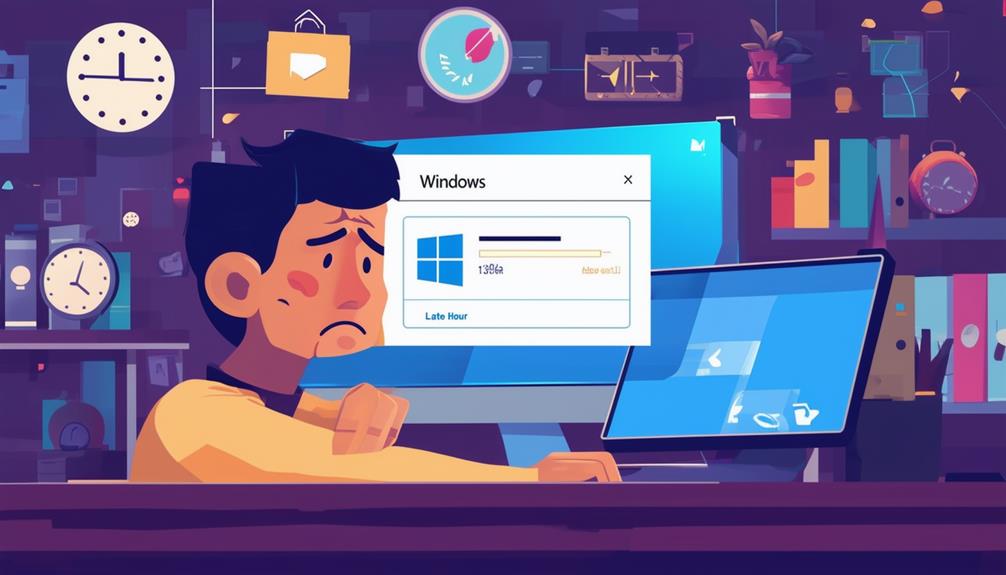Resolving Windows Update Error 0x80070070
Windows Update Error 0x80070070 signifies insufficient storage space on your device, which is needed for system updates. To resolve this, guarantee you have at least 16GB of free space. Use the Disk Cleanup tool to remove temporary and system files, and uninstall unused applications through the Control Panel. Regularly emptying the Recycle Bin and transferring large files to external drives or cloud storage can likewise free up needed space. Furthermore, disabling hibernation with the `powercfg -h off` command and using built-in tools like Storage Sense aid in managing disk space. More strategies for efficient storage management are available.
Understanding Error Code 0x80070070
Error code 0x80070070 signifies that the device has insufficient storage space, a common issue encountered during Windows updates or installations. This update error typically arises when the system or recovery partitions are full, obstructing the installation of necessary files.
To resolve this, users must verify adequate free space on their system drive, with a minimum of 16GB recommended for a successful upgrade to Windows.
Encountering error code 0x80070070 in Windows often indicates that the device lacks sufficient storage to accommodate the update or installation files. This can hinder not only the updating process but also overall system performance and application functionality.
It is vital to address this problem swiftly to maintain system stability. Several factors can contribute to this error, including file system errors or corrupted files.
Utilizing built-in tools such as Disk Cleanup can help to identify and remove unnecessary files, thereby freeing up the required space. By understanding the root cause of this update error and taking appropriate measures to fix error code 0x, users can guarantee a smoother upgrade process and maintain ideal system performance.
Proper management of storage space is fundamental to avoid recurring issues during Windows updates.
Freeing Up Disk Space
Guaranteeing sufficient disk space is a vital step in addressing Windows Update error 0x80070070. To successfully install an upgrade, at least 16GB of free space is required on the system drive.
One effective way to free up space is by utilizing the Disk Cleanup tool. This tool can be accessed by searching for it in the Start menu. It helps remove temporary files, Windows update logs, and other unnecessary system files, thereby reclaiming disk space.
Another method to free up space is to uninstall unused applications through the Control Panel. Removing software that is no longer needed not only frees up storage space but can improve overall system performance.
Moreover, it is important to regularly empty the Recycle Bin to verify that deleted files are permanently removed and no longer occupying valuable disk space.
Moving large files, such as videos or backups, to an external drive or cloud storage is another practical approach. This action can create the needed space for Windows updates to proceed without encountering errors.
Utilizing Built-in Tools
Leveraging built-in tools in Windows can greatly aid in resolving Windows Update error 0x80070070 by efficiently managing and freeing up disk space. One of the primary tools for this purpose is Disk Cleanup. By searching for Disk Cleanup in the Start menu and running it as an administrator, users can remove unnecessary files, such as Windows Update files, system cache, and error reporting logs.
A table summarizing key tools and their functions:
| Tool | Function |
|---|---|
| Disk Cleanup | Identifies and removes unnecessary files to free space |
| cleanmgr | Command Prompt utility for customized cleanup settings |
| Storage Sense | Automates cleanup by deleting temporary files regularly |
| Task Scheduler | Schedules regular cleanup tasks to maintain ideal storage |
Using the command `cleanmgr /sageset:1` in the Run dialog, users can customize cleanup options and save these configurations for future use, ensuring efficiency without repeated setup. Moreover, Storage Sense, accessible through Windows Settings, automates the cleanup process by regularly deleting temporary files, thereby managing storage efficiently.
Managing Hibernation
Hibernation, a power-saving feature that saves the system's current state to the hard drive, can often consume substantial disk space equivalent to the installed RAM. For systems with limited disk space, disabling hibernation can be a strategic approach to reclaim valuable space. This process can free up several gigabytes, which can then be used for crucial files and updates.
To disable hibernation, you need to open the Command Prompt as an administrator and enter the command `powercfg -h off`. Executing this command effectively turns off hibernation, thereby reclaiming the disk space that was previously allocated for storing the system's state. After running this command, you can verify the recovery of disk space by checking the properties of your system drive. The space that was once reserved for hibernation should now be available.
Disabling hibernation is particularly beneficial when managing updates, as it guarantees there is adequate space for downloading and installing necessary updates. As hibernation is disabled, users can consider alternative power-saving methods like sleep mode, which consumes less disk space. This streamlined approach helps maintain system efficiency and prevents update errors related to insufficient disk space.
External Storage Solutions
To effectively manage disk space and guarantee smooth Windows updates, utilizing external storage solutions can provide a practical and efficient approach.
Moving large files, such as videos and photos, to an external hard drive can greatly free up space on your primary drive, helping to resolve issues related to insufficient storage for Windows updates. USB flash drives are a portable and cost-effective solution for temporarily storing files that are infrequently accessed, thereby alleviating disk space constraints.
Furthermore, regularly backing up data to an external storage device not only helps manage disk space but protects against data loss during system updates or failures.
Using cloud storage services allows for easy access to files without consuming local disk space, providing a flexible solution for managing storage needs.
When selecting an external storage solution, consider factors such as capacity, speed (e.g., USB 3.0 or SSD for faster access), and compatibility with your existing hardware to guarantee peak performance.
Consider these external storage options:
- USB flash drives: Portable and cost-effective for temporary storage.
- External hard drives: Ideal for moving large files and freeing up space.
Hardware Upgrades
Beyond external storage solutions, upgrading your hardware can provide a more permanent resolution to the storage issues that trigger Windows Update error 0x80070070.
Opting for a larger hard drive or SSD greatly improves storage capacity and overall system performance, thereby reducing the likelihood of encountering update errors. Solid State Drives (SSDs) are particularly advantageous because of their faster read and write speeds compared to traditional Hard Disk Drives (HDDs). This speed improvement not only accelerates the Windows update process but also boosts general system responsiveness.
When considering hardware upgrades, it is essential to assess compatibility with existing components, such as the motherboard and interface type (SATA or NVMe), to guarantee seamless integration. For those opting for a larger capacity HDD, models with at least 1TB of storage are recommended. This capacity accommodates future updates, applications, and files effectively, alleviating space issues.
Professional installation services can further guarantee that upgrades are performed correctly, minimizing the risk of hardware malfunctions and maximizing the benefits of the new storage solution.
Call Zoo for your Tech Needs
Coincidentally, addressing Windows Update Error 0x80070070 involves a multifaceted approach that improves system performance.
Understanding the error code, freeing up disk space, using built-in tools, managing hibernation, exploring external storage solutions, and considering hardware upgrades collectively guarantee a stable and efficient update process.
This systematic resolution not only resolves the immediate issue but additionally contributes to the overall health and functionality of the computer system, thereby facilitating a smoother user experience.