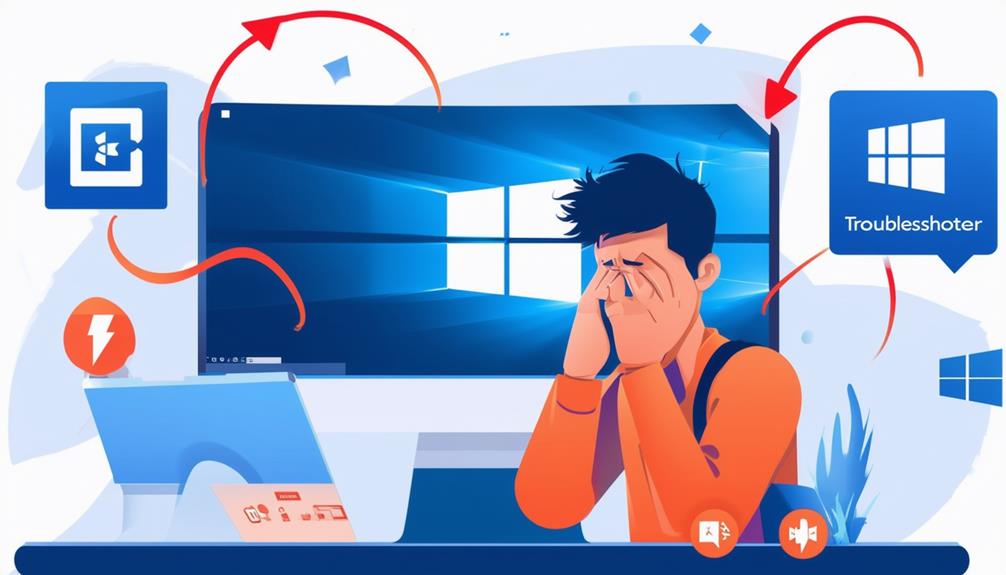How to Fix Windows Update Error 0x80244019
Windows Update Error 0x80244019 typically occurs because of communication issues between your device and the Windows Update server, often related to network configurations like firewalls, proxy settings, or DNS misconfigurations. To fix it, run the Windows Update Troubleshooter and check your internet connection. If the problem persists, reset Windows Update components by stopping services and renaming the SoftwareDistribution folder. Furthermore, verify and configure proxy settings if applicable. Advanced steps include performing a clean boot to rule out third-party conflicts and temporarily disabling antivirus software. For a thorough approach, detailed solutions can guide further troubleshooting steps.
Understanding Error 0x80244019
Error 0x80244019 is a Windows Update issue that typically signifies a failure in communication between the client machine and the Windows Update server, often as a consequence of HTTP status 404 errors. This error commonly arises owing to several key factors, including misconfigurations in firewalls, proxy servers, and DNS settings, in addition to problems with Windows Update Components. When these configurations are incorrect, they can block the necessary communication channels, leading to connectivity issues.
In enterprise environments, Windows Update error 0x80244019 is often linked to the Windows Server Update Services (WSUS) server configurations. Misalignments in Group Policy settings can exacerbate these conflicts, making it imperative to verify that the WSUS server addresses are correctly set.
Network connectivity plays a pivotal role in ensuring that the client machine can successfully reach the Windows Update server. Issues such as unstable network connections or improperly configured proxy servers can disrupt this communication.
Moreover, firewalls need to be appropriately set up to allow traffic through relevant ports, particularly ports 80 or 8530. These ports facilitate the communication required for updating processes. Ensuring all these components are accurately configured is critical for resolving Windows Update error 0x.
Initial Troubleshooting Steps
Addressing Windows Update error 0x80244019 begins with a series of initial troubleshooting steps designed to identify and rectify common causes of this issue.
First, run the Windows Update Troubleshooter by finding your way to Control Panel > System and Security > Troubleshoot, and follow the on-screen prompts with administrative privileges. This tool can automatically identify and fix many update-related problems.
If the issue persists, verify your computer has a stable internet connection, as network issues are a common cause of update errors. Test your connectivity by accessing other websites or online services. Furthermore, check for any recent changes to system settings or software installations that may have triggered the error. Temporarily reverting these changes can help determine their impact.
Performing a clean boot, which starts Windows with minimal drivers and startup programs, can likewise help by minimizing potential conflicts with third-party applications.
To further troubleshoot, stop crucial services such as wuauserv by running 'net stop wuauserv' and rename the C:\Windows\SoftwareDistribution folder. This step can sometimes resolve issues by resetting the Windows Update components.
Resetting Update Components
To reset Windows Update components and potentially resolve error 0x80244019, begin by opening Command Prompt with administrative rights. This process involves stopping vital services, renaming the SoftwareDistribution folder, and restarting the services to guarantee a fresh update process.
First, execute the following sequence of commands to stop the required services:
```plaintext
net stop wuauserv
net stop cryptSvc
net stop bits
net stop msiserver
```
Next, rename the SoftwareDistribution folder to reset the Windows Update cache. Use this command:
```plaintext
ren C:\Windows\SoftwareDistribution SoftwareDistribution.old
```
After renaming, restart the services with the following commands:
```plaintext
net start wuauserv
net start cryptSvc
net start bits
net start msiserver
```
Finally, check for updates again to see if the error has been resolved.
Summary of Steps:
- Open Command Prompt with administrative rights.
- Stop necessary services: BITS, Cryptographic, MSI Installer, and Windows Update.
- Rename the SoftwareDistribution folder to reset the cache.
- Restart the previously stopped services.
Following these steps methodically can help reset the update components, potentially fixing the Windows Update error 0x80244019 successfully.
Using Clean Boot State
After resetting the update components, another effective method to resolve Windows Update error 0x80244019 is to use a Clean Boot State. A Clean Boot helps eliminate software conflicts by starting Windows with a minimal set of drivers and startup programs. This process allows you to identify if third-party applications or services are causing the error.
To perform a Clean Boot, follow these steps:
- Open the System Configuration tool (msconfig).
- In the 'Services' tab, check 'Hide all Microsoft services' and then click 'Disable all'.
- Go to the 'Startup' tab and open the Task Manager.
- Disable all startup items.
- Restart your computer.
The table below summarizes the steps:
| Step | Description |
|---|---|
| 1 | Open System Configuration (msconfig) |
| 2 | Hide all Microsoft services and disable non-Microsoft services |
| 3 | Disable all startup items in Task Manager |
| 4 | Restart your computer |
After the restart, attempt to run Windows Update again. If the update process succeeds, gradually re-enable services and startup items to pinpoint the conflicting software. Once identified, you can address the specific software causing issues. Remember to revert the system back to normal startup mode by selecting the 'Normal Startup' option in System Configuration after troubleshooting. This process guarantees your system operates with all required services and drivers.
Configuring Proxy Settings
Configuring proxy settings properly is crucial for guaranteeing seamless Windows Update operations, especially in environments utilizing a proxy server for internet access. Correct configuration can prevent update errors like 0x80244019.
To align the system's proxy settings with those configured in Internet Explorer, you can use the CMD command `netsh winhttp import proxy source=ie`. This guarantees the Windows Update service can effectively access the internet.
Users should verify their proxy settings in Internet Options within the Control Panel. Accurate configuration here helps the Windows Update service function without interruptions. Furthermore, it is vital to take into account authentication requirements of the proxy server. Failing to provide necessary credentials may result in download failures during the update process. After configuring the proxy settings, it may be necessary to restart the Windows Update service or the entire system to apply changes effectively.
Key steps include:
- Verify proxy settings in Internet Options.
- Use `netsh winhttp import proxy source=ie` to import settings.
- Confirm proxy server authentication requirements are met.
- Restart the Windows Update service after configuring settings.
Properly configuring proxy settings aids in maintaining smooth Windows Update operations and minimizes update errors.
Additional Resources
For users seeking additional assistance with Windows Update error 0x80244019, several extra resources are available to provide thorough support. Community forums such as Sysnative offer discussions and solutions from users who have faced similar issues, in addition, Microsoft's official documentation includes detailed troubleshooting steps. Highlighting the importance of network connectivity and proper configuration, these resources are invaluable for resolving update failures.
Furthermore, the Windows Update Troubleshooter, accessible through Settings > System > Troubleshoot, can automatically detect and repair common issues. This tool is particularly useful for quickly addressing update errors. In addition, the Windows Support page provides an extensive guide on how to reset Windows Update components, which is a critical step in resolving persistent errors like 0x80244019.
Tech blogs and video tutorials also offer step-by-step processes to fix Windows Update issues, making them accessible for users seeking visual guidance. These various forms of support guarantee that users have multiple avenues to explore when troubleshooting Windows Update errors.
| Resource Type | Description | Access Location |
|---|---|---|
| Community Forums | User discussions and solutions | Sysnative |
| Microsoft's Documentation | Official troubleshooting steps | Microsoft Support Website |
| Windows Update Troubleshooter | Automatic detection and repair of common issues | Settings > System > Troubleshoot |
| Windows Support Guide | Extensive guide to reset Windows Update components | Windows Support Page |
| Tech Blogs and Tutorials | Step-by-step visual guidance | Various tech blogs and video platforms |
Call Zoo for your Tech Needs
To summarize, addressing Windows Update Error 0x80244019 involves a series of methodical steps, juxtaposing initial troubleshooting and advanced configurations, such as resetting update components and using a clean boot state.
Properly configuring proxy settings can additionally play an important role.
Adhering to these systematic approaches guarantees that the issue is resolved efficiently.
By leveraging these strategies, users can restore the functionality of Windows Update, thereby maintaining the system's integrity and performance.