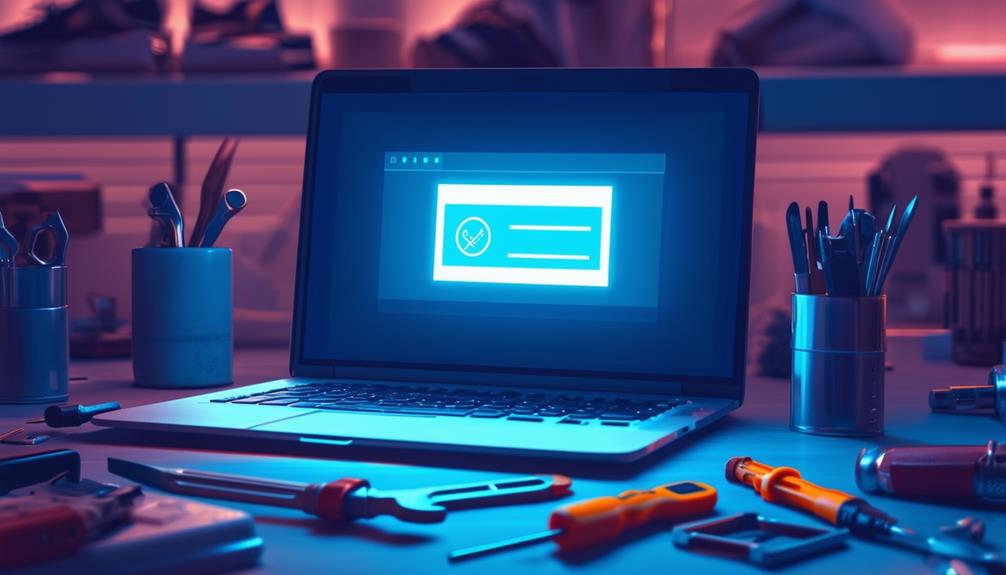How to Fix Windows Update Error 0x8007007b
To fix Windows Update Error 0x8007007b, start by verifying your internet connection to guarantee proper communication with Microsoft servers. Run the Windows Update Troubleshooter found in Settings, then use the System File Checker by executing `sfc /scannow` in Command Prompt to repair corrupted files. Clear any existing product keys with `slmgr.vbs -upk`, input a valid key using `slmgr.vbs -ipk [Your Product Key]`, and activate with `slmgr.vbs -ato`. If issues persist, reset activation settings using `slmgr.vbs -rearm`. For further guidance and alternative solutions, there are additional methods available to explore.
Understanding Error Code 0x8007007B
Understanding Error Code 0x8007007B necessitates a clear comprehension of its root causes and implications within the Windows operating environment. This error code is closely linked to activation issues in Windows, often signaling a problem with connecting to the activation server or encountering incorrect file name syntax.
Users running Windows 10 or Windows 11 are particularly susceptible to this error, especially when non-genuine product keys are in use or if system files are corrupted or outdated.
Error code 0x8007007B may arise in conjunction with other activation-related errors, such as error code 0x8007232B, which typically indicates issues with the activation code itself. When this error manifests, it can lead to limited system functionality, preventing successful activation and adversely impacting overall system performance. This limitation can further hinder important updates and features.
Immediate resolution of error code 0x8007007B is essential. Without addressing the underlying causes, the operating system may continue to experience functionality restrictions, potentially affecting the user's ability to access critical updates and features. Understanding the specific factors contributing to this error can aid in effective troubleshooting and restoration of normal system operations.
Basic Troubleshooting Steps
To address Windows Update error 0x8007007B, begin by verifying your internet connection to confirm effective communication with Microsoft servers.
Connectivity issues can often lead to this error, so maintaining a stable connection is vital. Once this is confirmed, proceed with the following basic troubleshooting steps:
- Check for Pending Windows Updates: Navigate to Settings > Update & Security > Windows Update. Install any pending updates, as outdated system files may contribute to the Windows Activation Error Code 0x8007007B.
- Run the Windows Update Troubleshooter: Go to Settings > Update & Security > Troubleshoot > Additional troubleshooters. Select Windows Update and run the troubleshooter to automatically identify and resolve issues that may be preventing updates.
- Use the System File Checker Tool: Open an elevated Command Prompt and execute the command `sfc /scannow`. This tool scans for and repairs corrupted system files that might be affecting the update process, potentially resolving the 0x8007007B error.
- Restart Your Computer: After making any changes or installing updates, restart your computer. This guarantees the system refreshes and that all fixes are effectively applied.
Activating Windows via Telephone
Activating Windows via telephone provides an alternative method for users who encounter issues with online activation or prefer a more guided process.
To begin, press the Windows logo key + R, type `slui 4`, and hit OK to open the phone activation interface. This will bring up a window where you need to select your country from a drop-down list. After making your selection, you will be provided with a toll-free number to call for activation assistance.
During the call, you will be prompted to provide an installation ID, which is displayed in the activation window. The automated system will then generate an activation code for you. Enter this code into the corresponding fields in the activation window on your device. It is vital to verify that you input the code accurately to avoid any further issues.
Additionally, users can manually enter their product key by using the command `slmgr.vbs /ipk` in the Command Prompt. Once the activation code has been correctly entered, restart your computer to finalize the changes.
This method provides a reliable way to activate Windows without relying on an internet connection, guaranteeing your system remains fully operational.
Addressing Network Issues for Organizations
Addressing network issues within an organization is fundamental to guarantee seamless Windows activation and overall system functionality. For organizations experiencing Error 0x8007007B, it is imperative to ascertain that network configurations are appropriately set to facilitate Windows activation.
Below are some key steps to address network issues for organizations:
- Network Connection Verification: Confirm that the device is connected to the organization's network. Activation relies on access to the organization's Key Management Service (KMS) host. Check for stable internet connection or proper VPN configuration if remote.
- DNS Configuration: Ascertain that the KMS host is correctly published in DNS. This step is critical as it allows the activation process to locate the KMS host effectively. Verify DNS settings and rectify any discrepancies.
- Use Command Prompt for Activation: Utilize Command Prompt to input the KMS key provided by the organization. Execute the command `slmgr.vbs /ipk [KMS key]` followed by `slmgr.vbs /ato` to activate Windows. This method can help in bypassing common network-related activation issues.
- Generic Volume License Key: If applicable, consider using a generic volume license key. This can often streamline the activation process in a corporate environment, simplifying network configurations.
System File Checker and Command Prompt Fixes
In addition to guaranteeing proper network configurations, utilizing the System File Checker (SFC) and Command Prompt can provide effective solutions for resolving Windows Update Error 0x8007007b.
The System File Checker is a powerful tool that scans for and repairs corrupted system files, which may contribute to this specific error. To run the SFC, launch Command Prompt as an administrator and execute the command `sfc /scannow`. Allow the scan to complete, then restart your computer to confirm that any repairs take effect and check if the issue persists.
If activation errors continue, you can use a series of Command Prompt commands to address them. Start by uninstalling any existing product key with `slmgr.vbs -upk`, which can clear conflicts.
Next, enter a valid product key using `slmgr.vbs -ipk [Your Product Key]`, replacing '[Your Product Key]' with your actual key. Follow this with `slmgr.vbs -ato` to attempt activation.
In cases where activation issues remain unresolved, reset the activation settings with `slmgr.vbs -rearm`, which can help address underlying problems.
Utilizing these Command Prompt methods can greatly aid in resolving Windows Update Error 0x8007007b and related activation issues.
Updating Product Key Manually
To manually update the product key and resolve Windows Update Error 0x8007007b, open an Administrative Command Prompt by right-clicking the Start button and selecting 'Command Prompt (Admin)' or 'Windows Terminal (Admin).' This process guarantees that you have the necessary administrative privileges to execute the commands required.
Follow these steps to manually update your product key:
- Input New Product Key: Type the command `slmgr.vbs -ipk [YourProductKey]` (replacing '[YourProductKey]' with your actual product key) and press Enter.
- Activate Product Key: Execute the command `slmgr.vbs -ato` to attempt activation with the newly updated key. This step is critical to verify the validity of the new key.
- Validate Product Key Compatibility: Confirm the product key corresponds to the version of Windows you are using. Using an incompatible key may result in ongoing activation issues.
- Restart Your Computer: After the activation process, restart your computer to finalize the changes and verify that the Windows 10 Error 0x8007007b has been resolved.
Additional Support and Resources
For additional support and resources to address Windows Update Error 0x8007007b, users can refer to Microsoft's official troubleshooting documentation and community forums for thorough guidance.
Microsoft provides extensive documentation on their support website, which covers a wide range of topics, including specific error messages like 0x8007007b. This documentation offers step-by-step solutions and detailed explanations to help users navigate and resolve their update issues effectively.
Community forums such as Microsoft Answers serve as valuable platforms where users can exchange experiences and solutions related to Microsoft Windows update problems. These forums encourage a collaborative environment, enabling users to benefit from the collective knowledge and troubleshooting efforts of the community.
For persistent errors that remain unresolved, users have the option to contact Microsoft support directly. Personalized assistance can be obtained via chat or phone, where support representatives can provide tailored solutions to more complex issues.
Moreover, keeping the system up to date with regular updates from Microsoft is essential, as these updates often include fixes for known issues related to Windows Update errors. Utilizing tools like the Windows Activation troubleshooter can likewise help identify and resolve activation-related issues contributing to error code 0x8007007b.
Call Zoo for your Tech Needs
Resolving Windows Update error 0x8007007B necessitates a thorough approach, including basic troubleshooting, telephone activation, and addressing network issues, particularly for organizations.
Utilizing tools such as the System File Checker and Command Prompt can provide additional support.
Manually updating the product key serves as a vital step.
These methods, when applied judiciously, improve the likelihood of successful resolution.
For further assistance, additional resources and professional support should be sought to guarantee system stability and security.